Booking a student into a class
1. Navigate to the Class Config page and locate your desired group/location. Click the eye (view) icon to open the group overview.
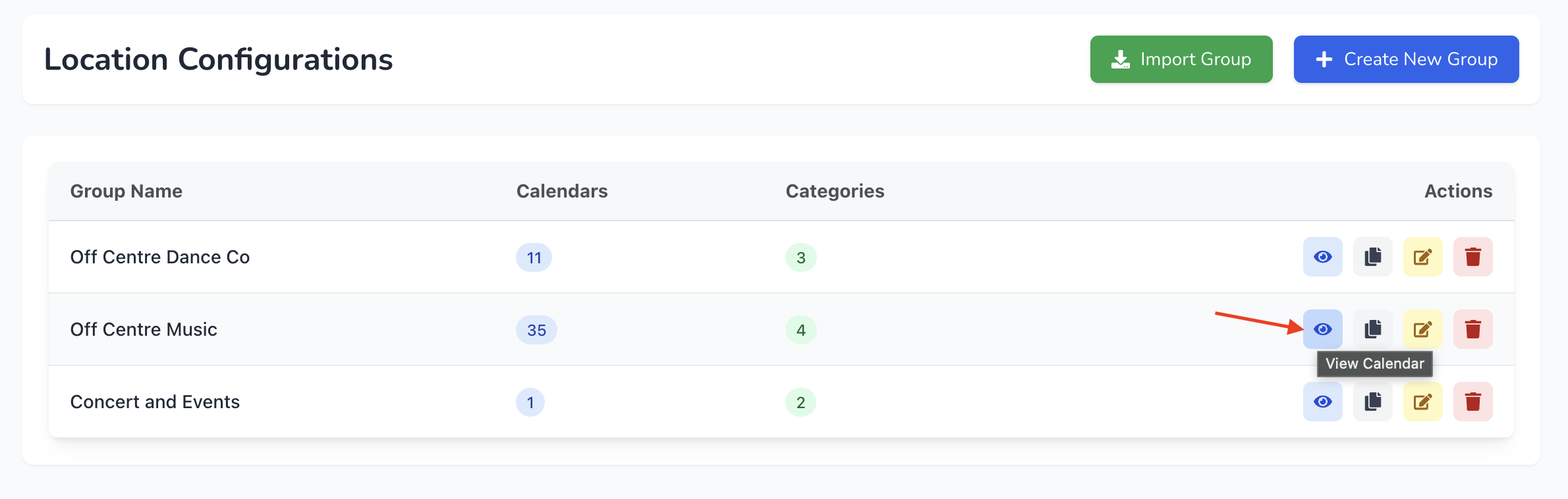
2. Use the List View or Calendar View to find the class session you want to book. In List View you can filter by date; in Calendar View you can select day, week or month views.
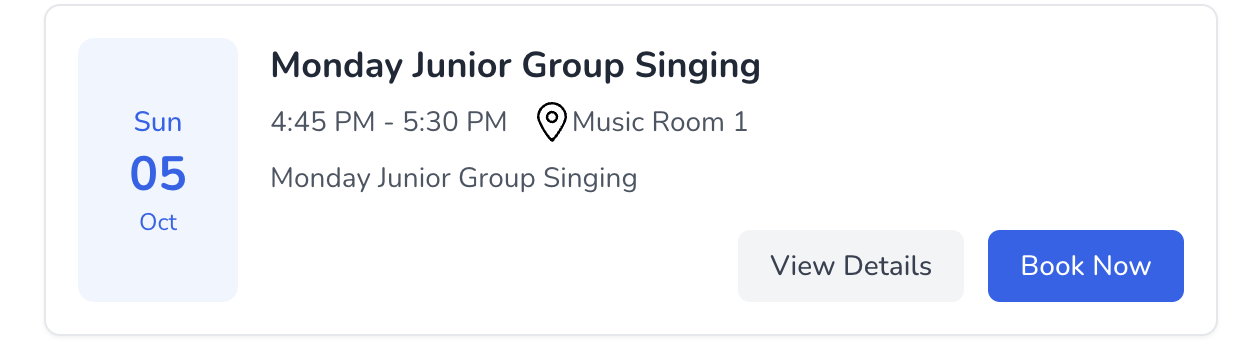
3. When you see the class, click Book Now. A booking form will open asking for parent and student details.
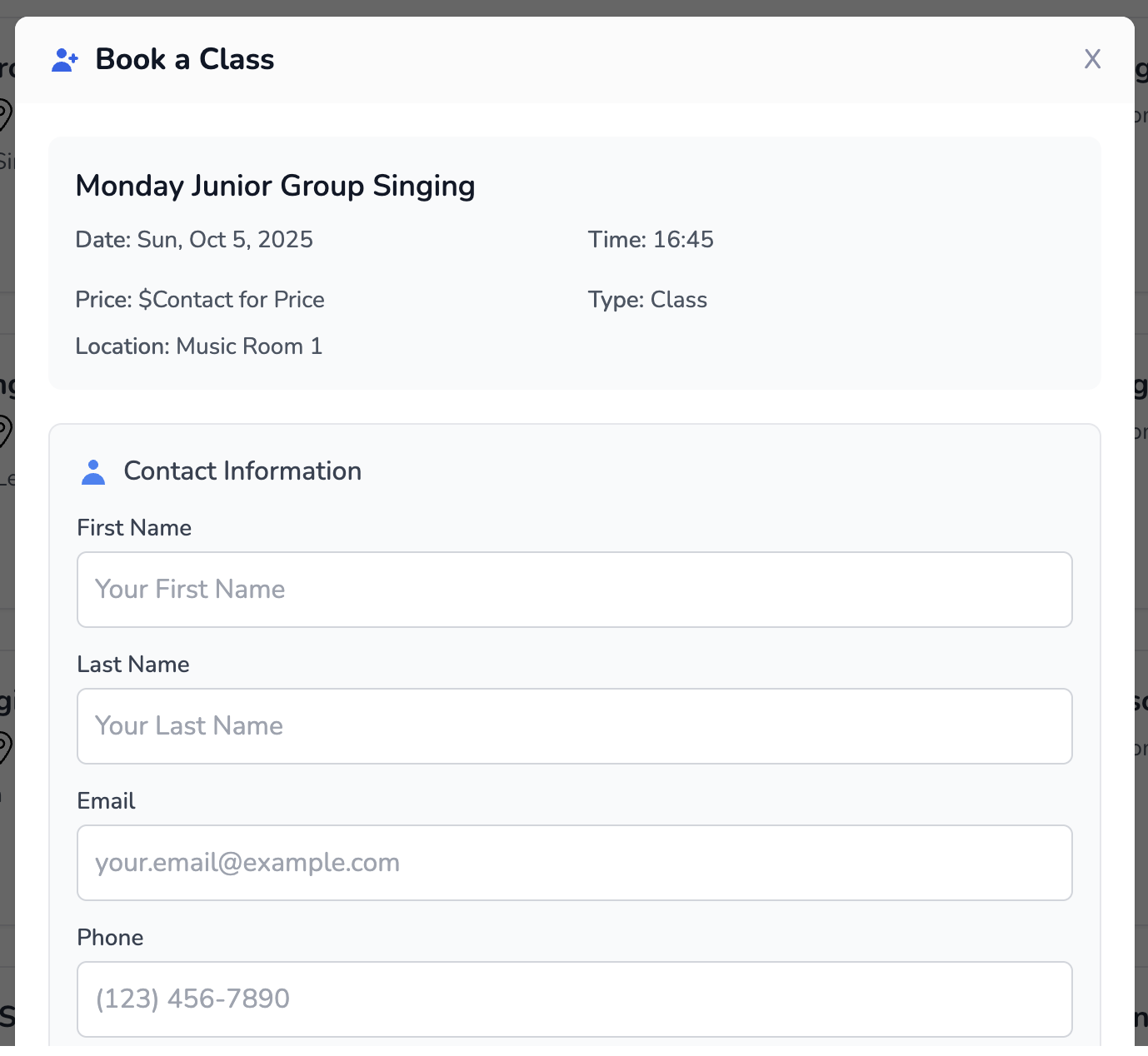
4. Enter the contact or parent’s name, email and phone number, then provide the student’s name and age (or date of birth). You can optionally enter notes for special considerations.
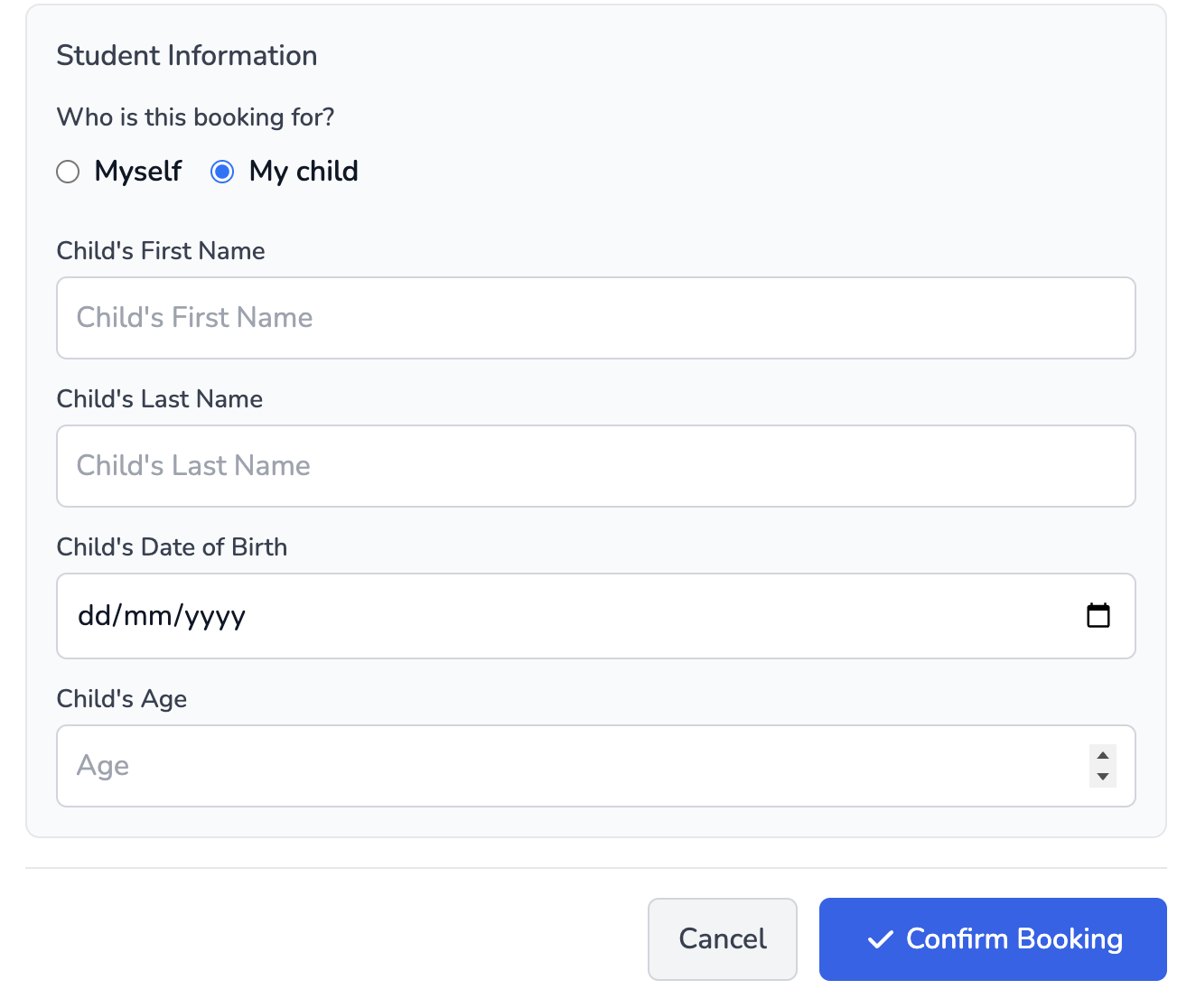
5. Click Confirm Booking. You will see a success message indicating that the enrolment was created. An email confirmation may be sent automatically to the parent if email notifications are enabled through a connected workflow.
Viewing and confirming enrolments
- To view all students enrolled in a specific class, go back to the Class Config page, scroll to your calendars and click the Update Status icon. This opens the Class Attendees page.

- The attendees table lists each booking with the parent’s name, email and the student’s name/ID. If online payment is required and the payment is pending, the status will reflect it here.
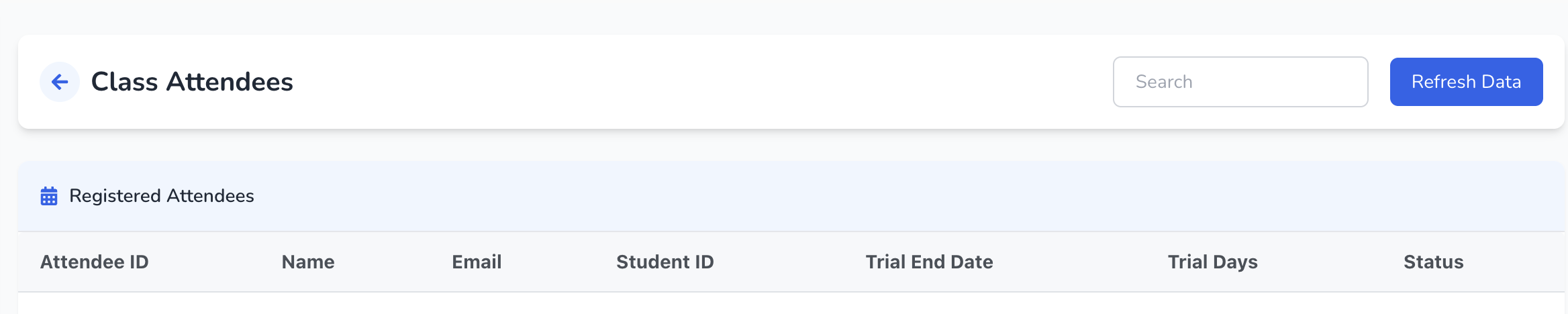
- To confirm enrolment manually (e.g., if payment was received offline), click the Options menu beside a booking (if available) and select Confirm enrolment. The attendee’s status will change to confirmed.
Editing or removing an enrolment
- If a parent needs to update their contact information or the student’s details, open the Class Attendees page and click the Options menu next to the entry. Choose Edit and update the fields as needed.
- To remove a booking, select Delete from the same options menu and confirm. This frees up the seat for another student.
Tips
- Attendance vs. enrolment: Enrolling a student adds them to the class roster. Attendance is marked on or after the day of the class using the Attendance page.
- Communications: Ensure that your contact templates or notifications are set up so parents receive automatic confirmations and reminders about their classes. You also currently need to create an automation and link it in the class manager settings.
- Waitlists: Coming soon.