Attendance is handled in the Attendance module. Note that attendance can only be recorded for sessions that exist in the system; future sessions won’t appear until their date is generated.
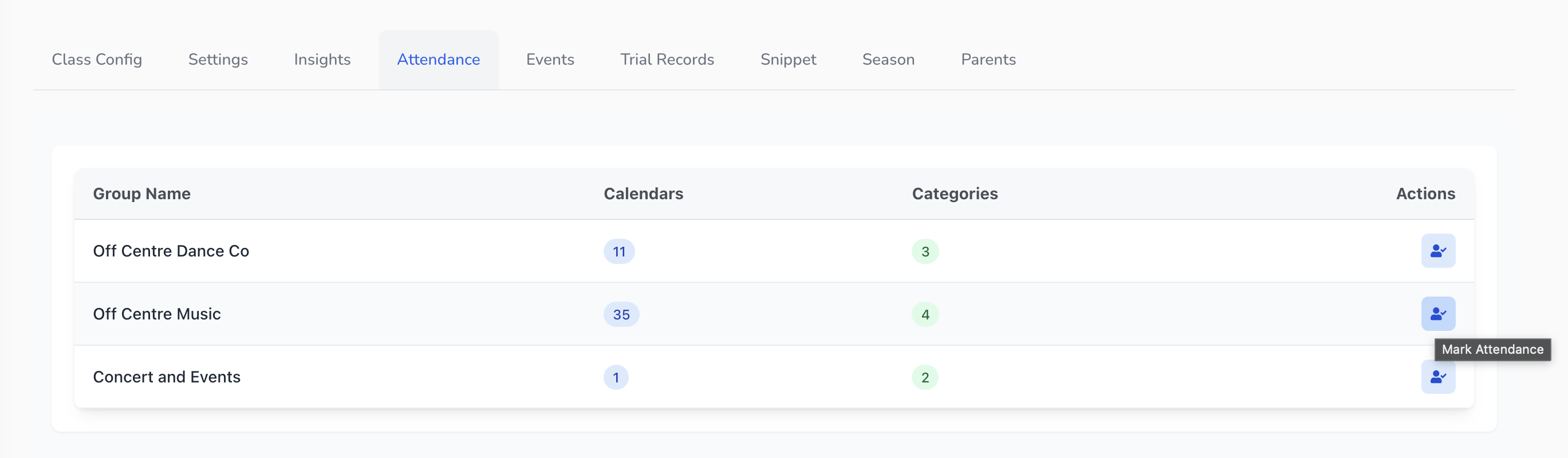
Click the Attendance tab in the Class Manager navigation.
A table shows each group with the number of calendars and categories. Click the blue attendance icon (A person with a tick) next to the group you are looking for.
An Attendance modal appears with a search bar and a list of classes. Search for your class name (e.g. Adult Tap Monday 6 pm). The modal shows calendar IDs for each class.
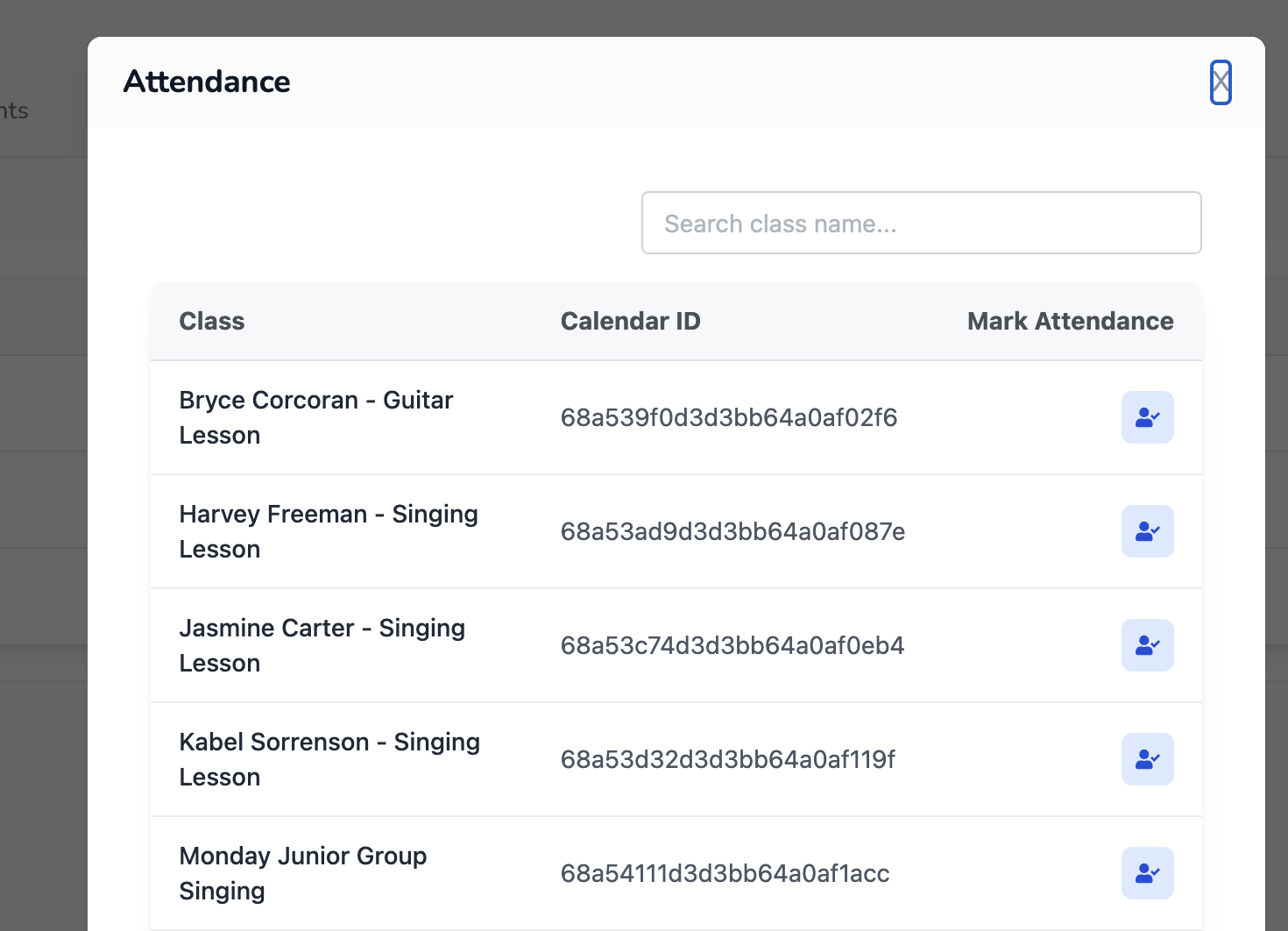
Click the Mark Attendance icon for the class you want to mark the roll for. This opens the Event Details page.
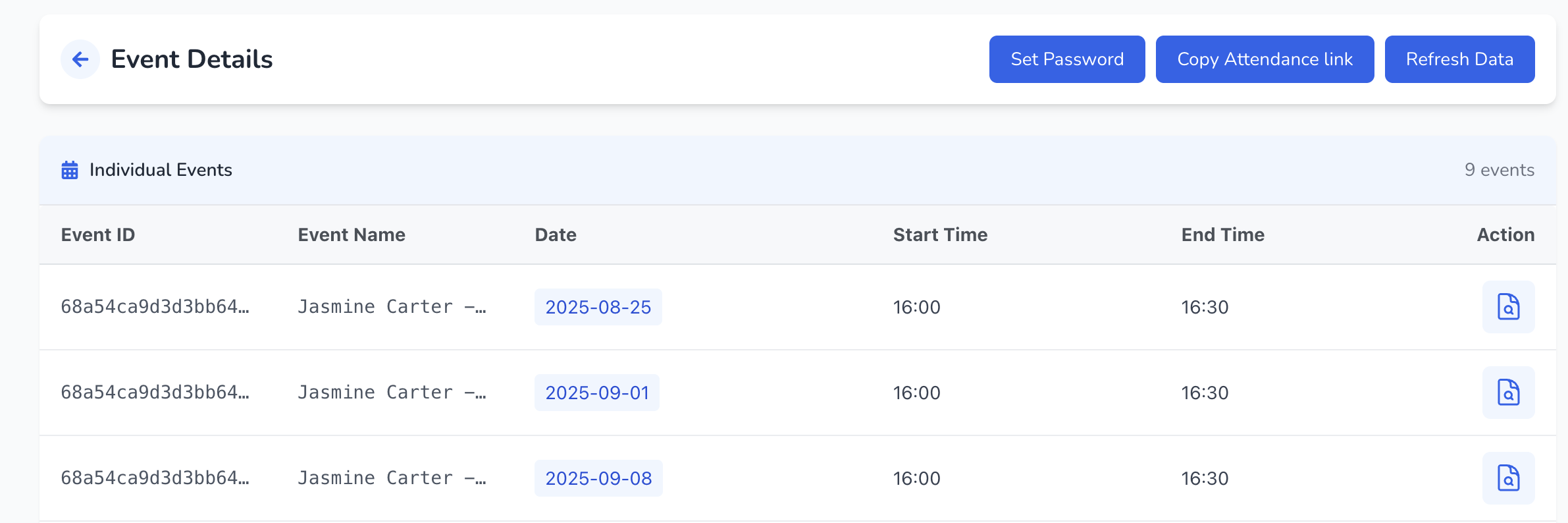
The Event Details page lists individual events (sessions) and grouped events. For each event that has occurred, click Mark Attendance in the Action column and record whether each student is Present, Absent or Unknown. If you don’t see any events or students either the event hasn’t occurred yet or the students have not been added to the class. If you cant see the class you are looking for click the Refresh Data Button after the scheduled date to load the event.
Once events appear:
Click the Attendance icon in the Action column for a session.
A list of registered students appears with checkboxes or drop‑downs. Mark each student as Present or Absent.
Click Save. The attendance status is stored.
Note: In the current beta version, events may only populate on the day they occur. You might not be able to mark attendance in advance. Ensure you refresh the event list on or after the class date.
Coming Soon: A New teacher portal is in development to give direct access to your team and which will also streamline this process.