Note: This module is currently in development and may change at any time. We will endevour to keep this guide up to date as changes occur.
Adding Students to a Class in the Class Calendar Module
You can manually add students to classes in My Studio Manager in a few different ways — either for a single class or for an entire term (series). This guide covers both methods.
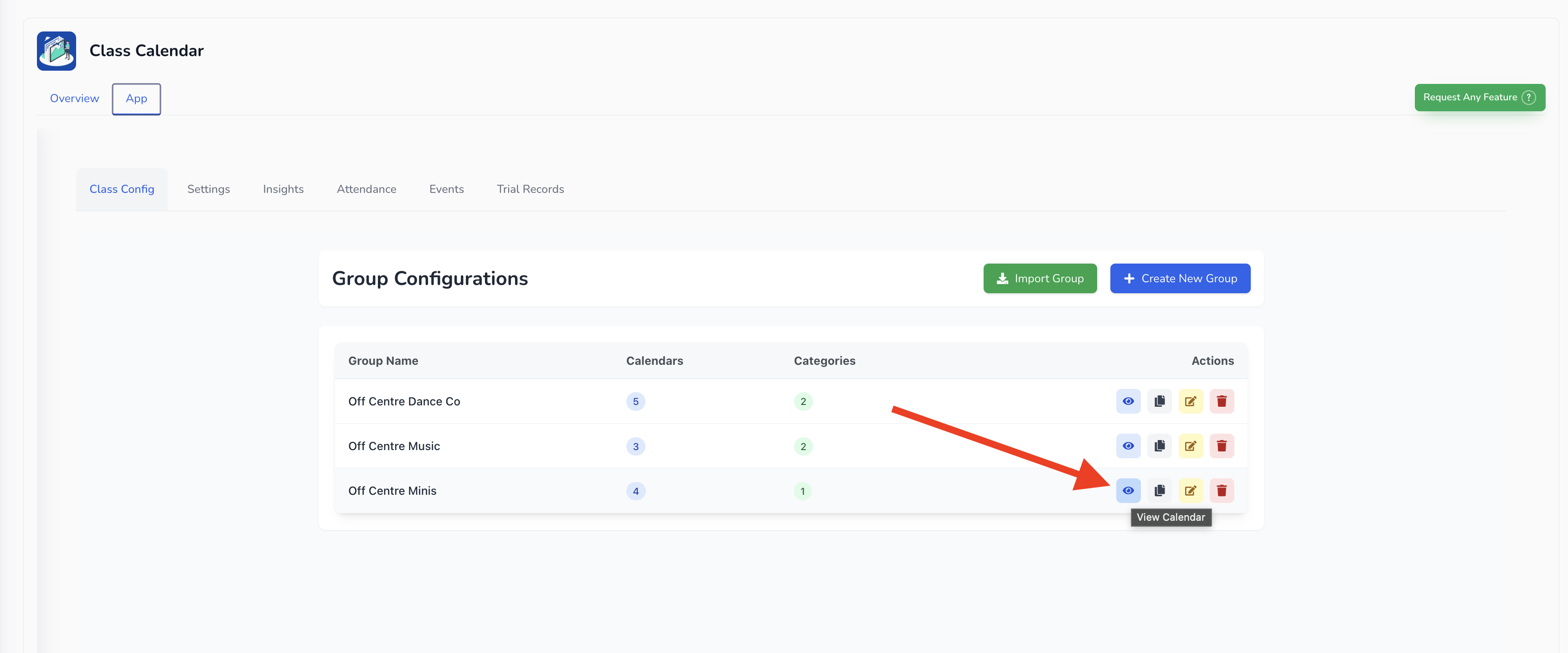
Go to the Class Config section.
Click the eye icon next to the group you want to manage.
You’ll now see a list of all upcoming classes in that group.
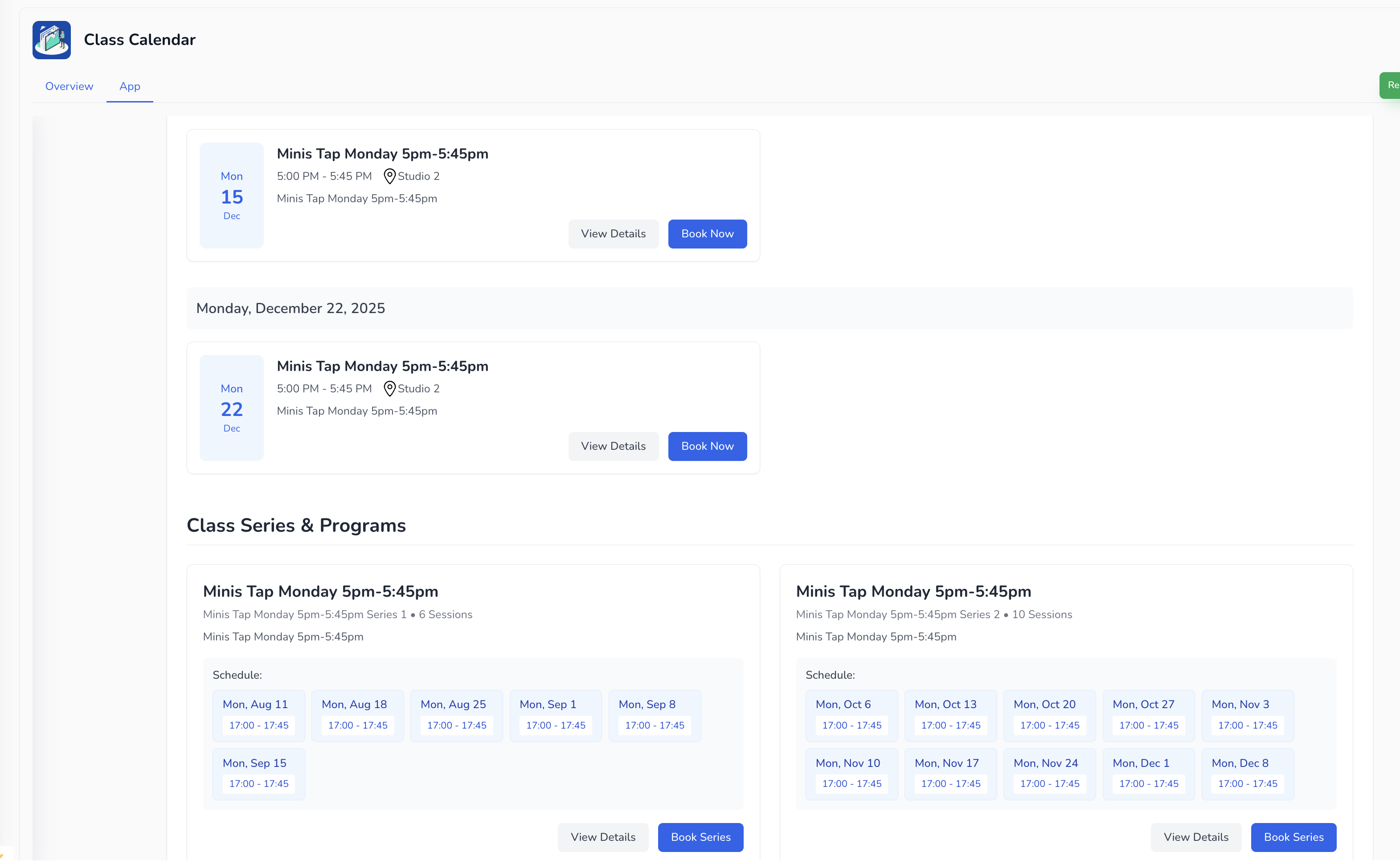
From the list of upcoming classes, find the class you want.
Click on it to book the student individually.
Fill in the required details:
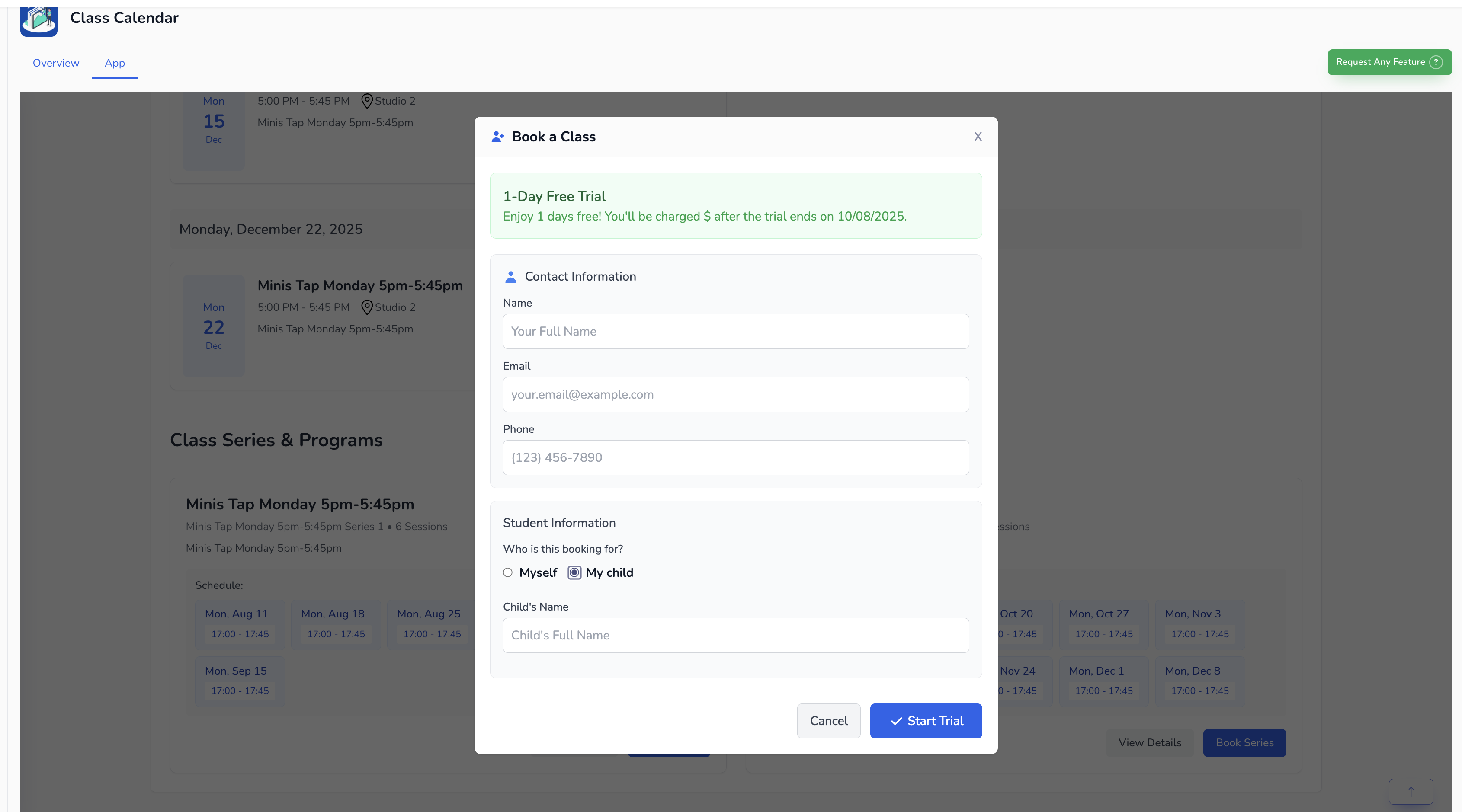
Parent’s first name
Parent’s email
Parent’s phone number
Who the booking is for:
My child — enter the child’s full name (and soon, date of birth/age fields will be available)
Myself — for adult enrolments
If a trial is available, you’ll see a banner saying “Enjoy the trial” along with the fee.
This charge will only occur if you are using the Stripe payment integration in the Class Calendar module.
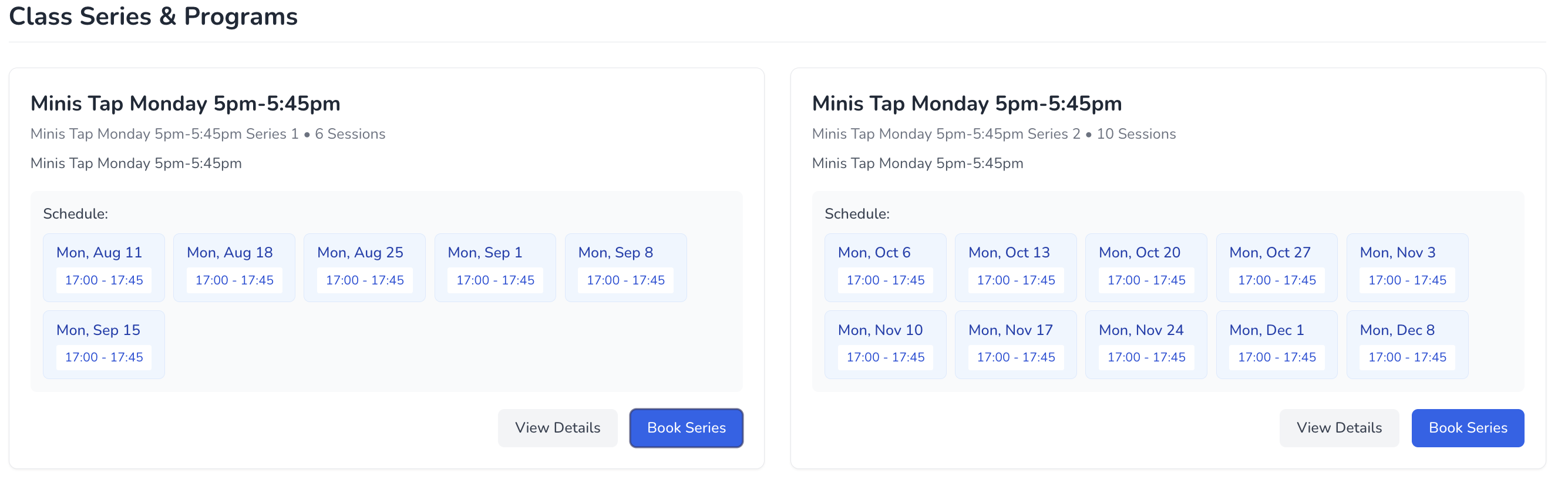
In the list of classes, look for the Series section (this is the full term’s schedule).
Click Book Series.
Fill in the same booking details as above.
The student will be enrolled for all classes in that series.
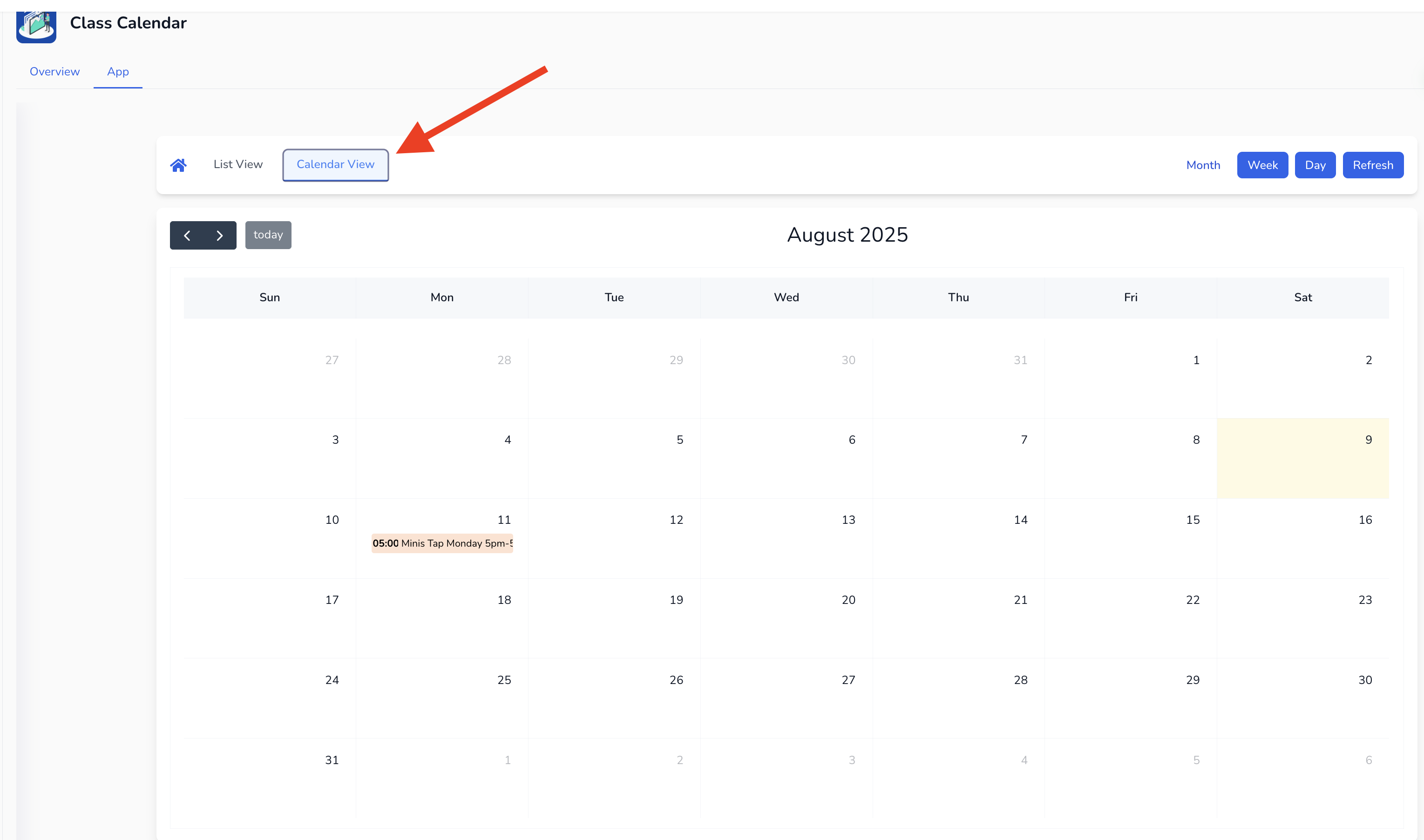
You can also book students from the Calendar View:
Go to the calendar display showing all classes.
Find the class you want.
Click the class name, then click Book Now.
Choose whether to book for the entire season/term or a single class.
Trial banners and charges will only apply if Stripe payments are enabled in the Class Calendar module.
Soon, an additional Date of Birth and Age field will be available for child enrolments.
Both methods (list view and calendar view) give the same booking result — it’s just a matter of which view you prefer to use.