Note: These templates use Premium Canva Stock Photos
Banner Images
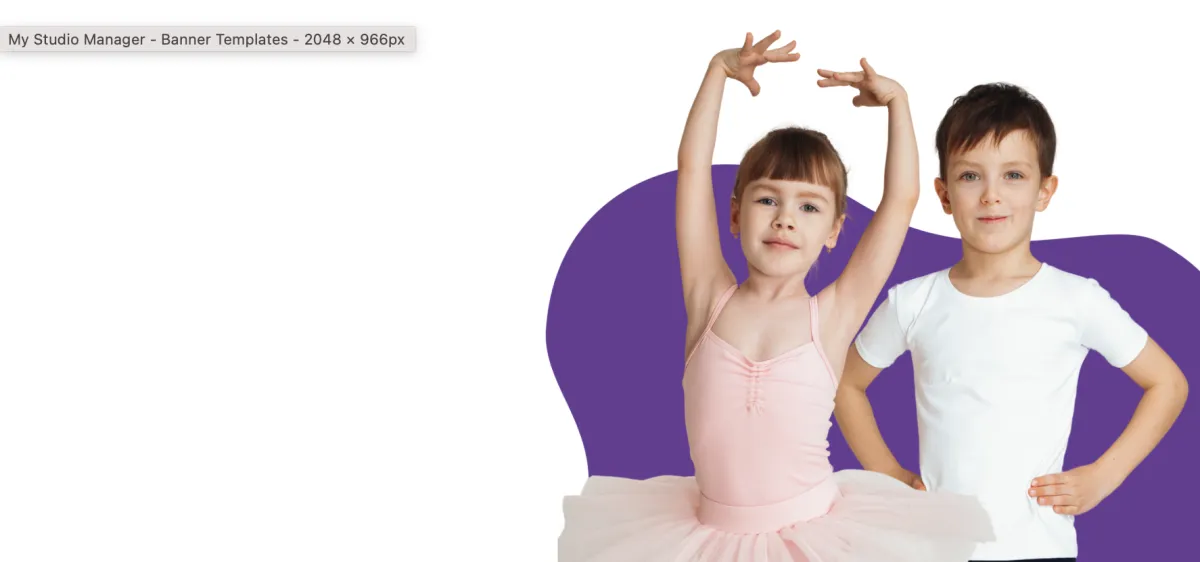
Make sure these images are set to 'Full Centre' in the image options so they display correctly on a mobile device.
Access Canva TemplateTeacher Profile Images
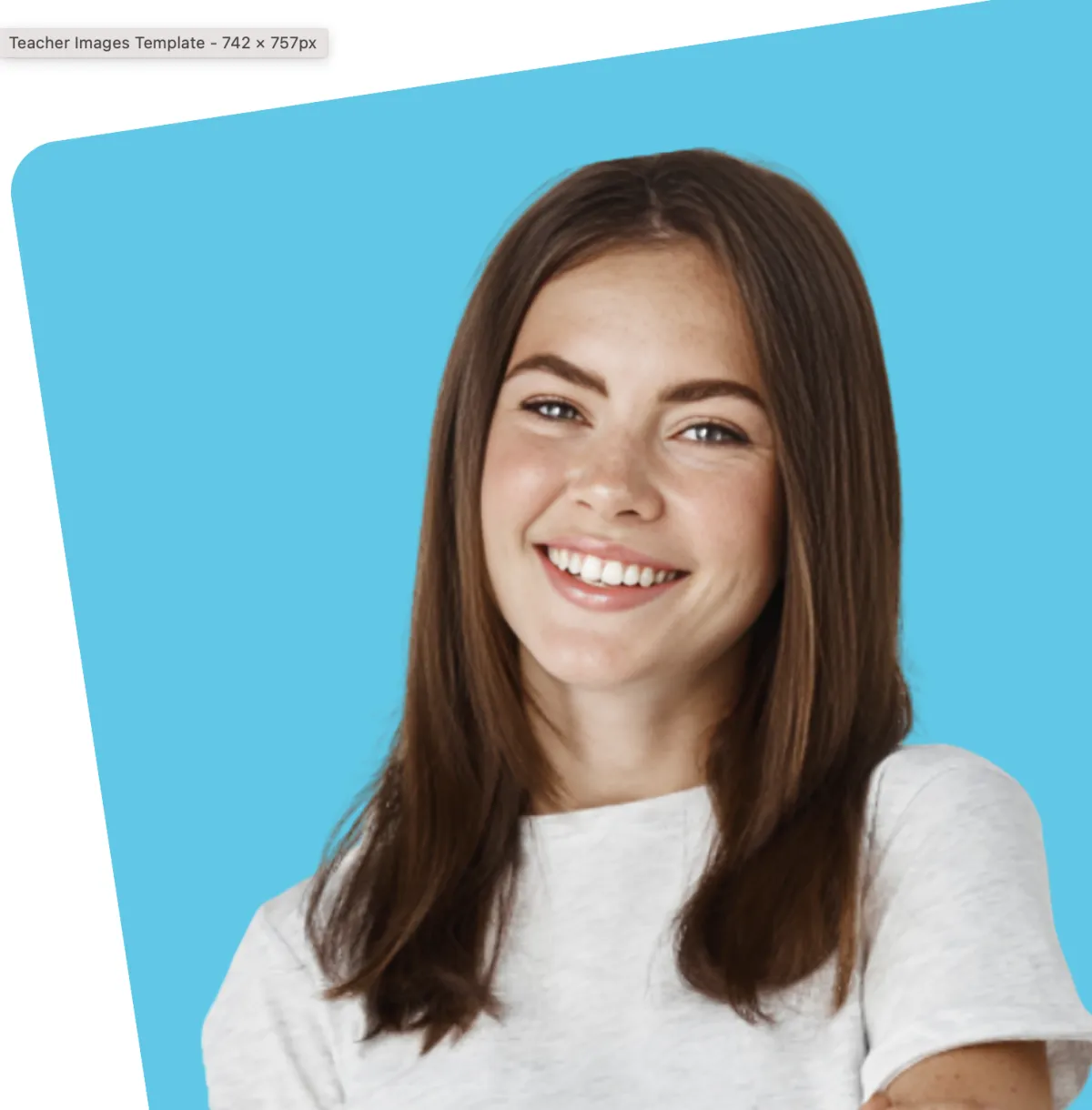
You can easily change the background square colour and BG remove a teachers headshot to put in front
Access Canva TemplateLower Banner Wavy Background
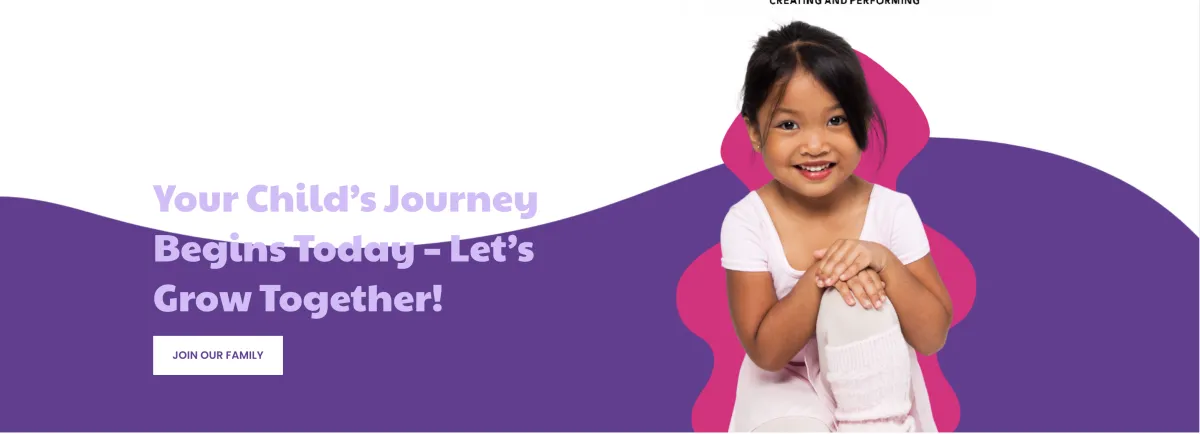
Wavy Background. Feel free to change the colour
Access Canva TemplateChild in front of pattern

BG remove your student and put them in front of a colour blob. You can also decide not to have the colour blob behind them. Make sure you export as transparent background.
Access Canva TamplateClass Selection Image 1 (Left)

There are 3 different images for this section. This is image 1
Note: When adding a new image to the circles make sure you darken it using the Edit Tool so white text can be easily seen over it.
Class Selection Image 2 (Middle)

There are 3 different images for this section. This is image 2
Access Canva TemplateNote: When adding a new image to the circles make sure you darken it using the Edit Tool so white text can be easily seen over it.
Class Selection Image 3 (Right)
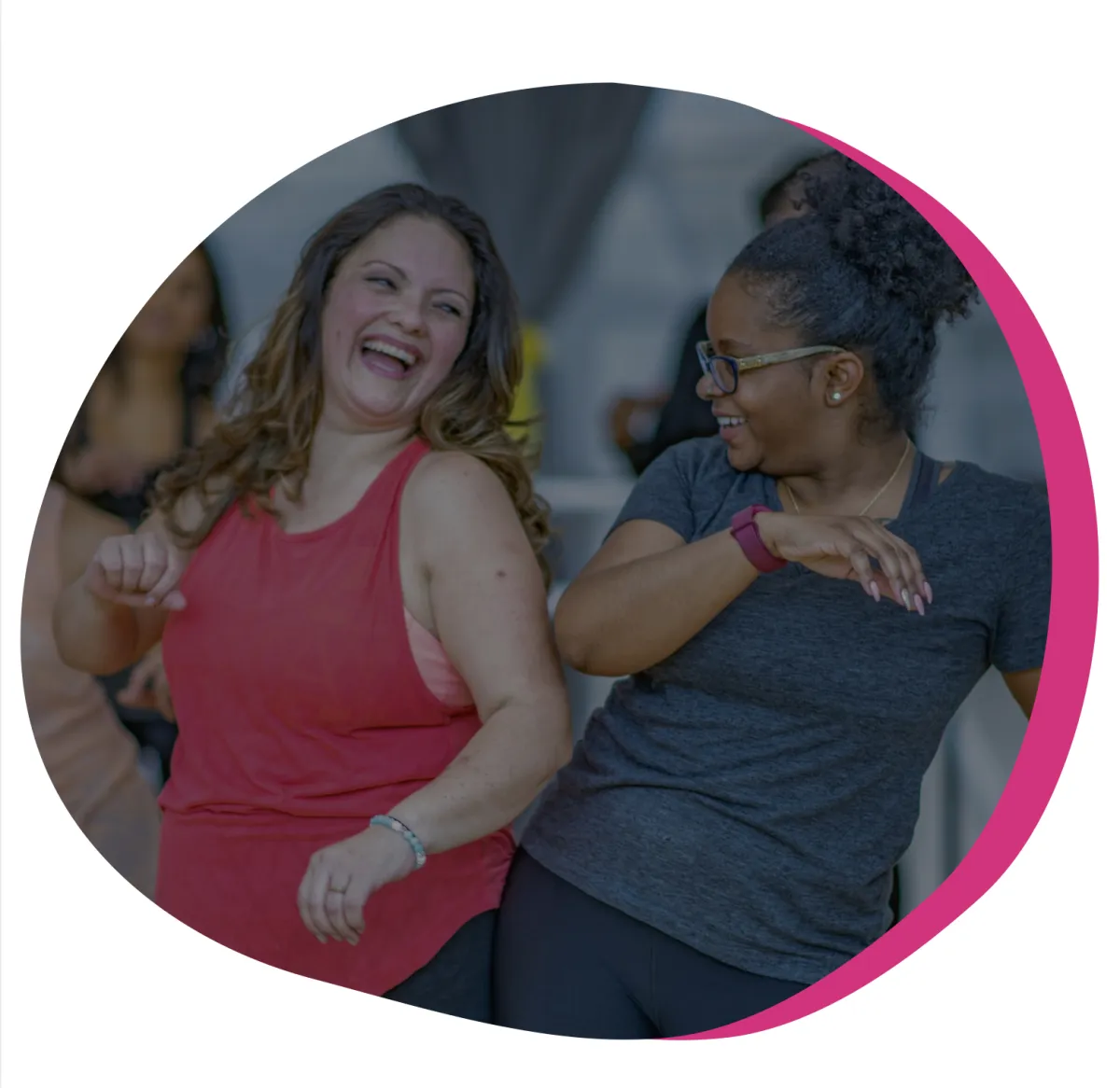
There are 3 different images for this section. This is image 3
Access Canva TemplateNote: When adding a new image to the circles make sure you darken it using the Edit Tool so white text can be easily seen over it.