SMTP (Simple Mail Transfer Protocol) is vital for sending emails directly from your domain. To ensure reliable email delivery, it's important to use the SMTP credentials associated with each specific domain. Every domain you add will have its own unique SMTP credentials, which can be managed within your domain settings. Please note that our service does not host mailboxes, so POP or IMAP protocols are not supported. This article will walk you through the steps to create, reset, and delete SMTP credentials, while also outlining the required settings and any associated limitations.
Go to Email Services > SMTP Service > Dedicated Domain and IP within your account settings.
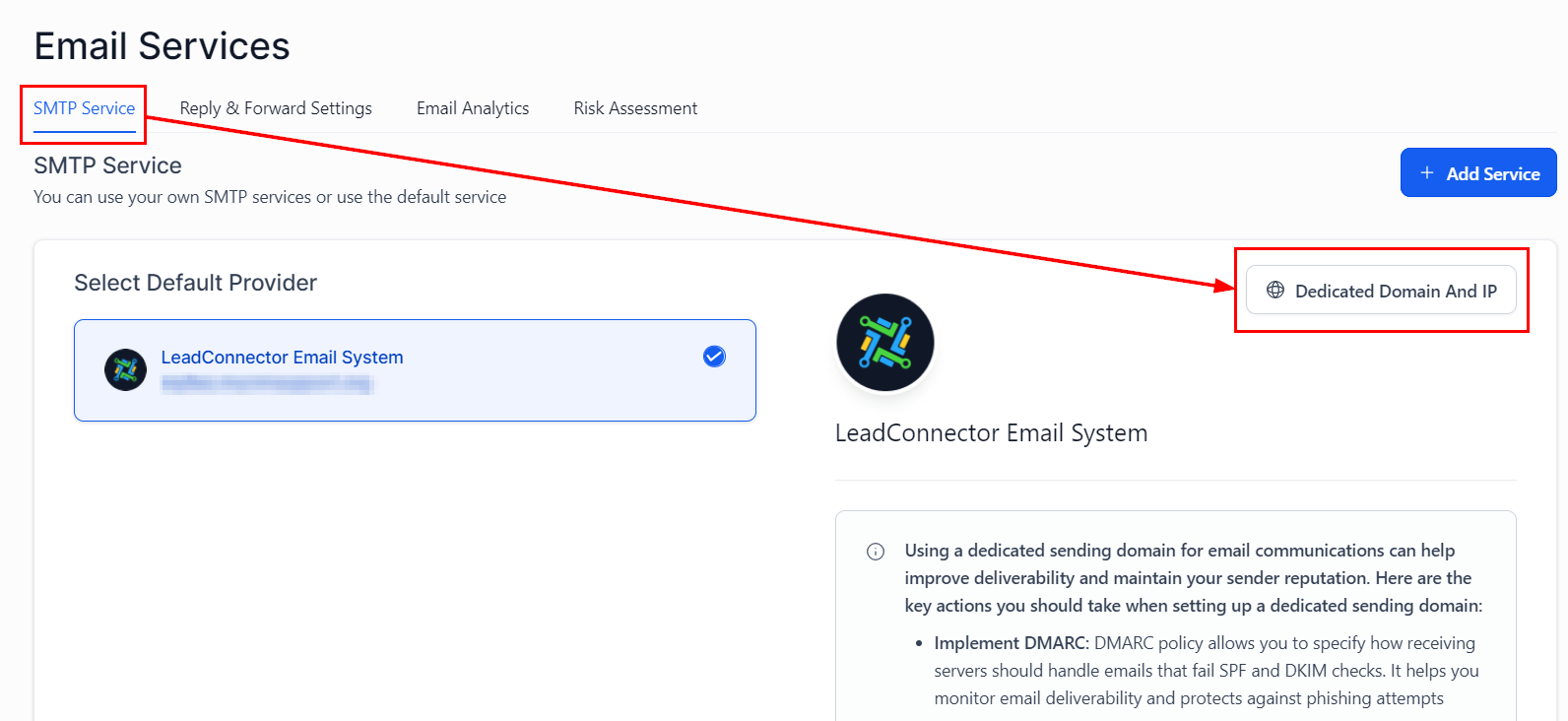
Then, navigate to the SMTP Settings under the dedicated domain.
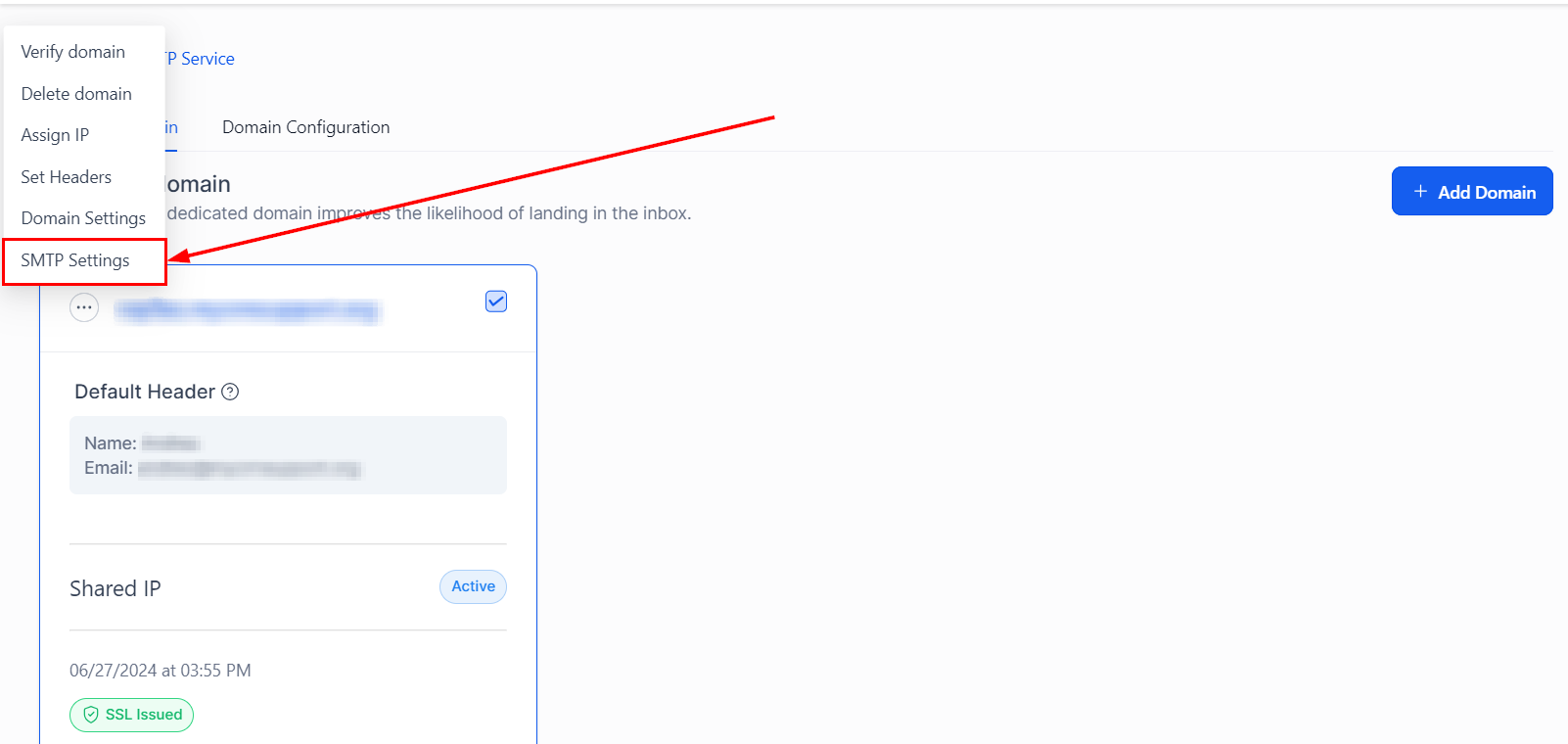
Click the "Create New SMTP User" button located on the upper right-hand corner of your page to begin the creation process.
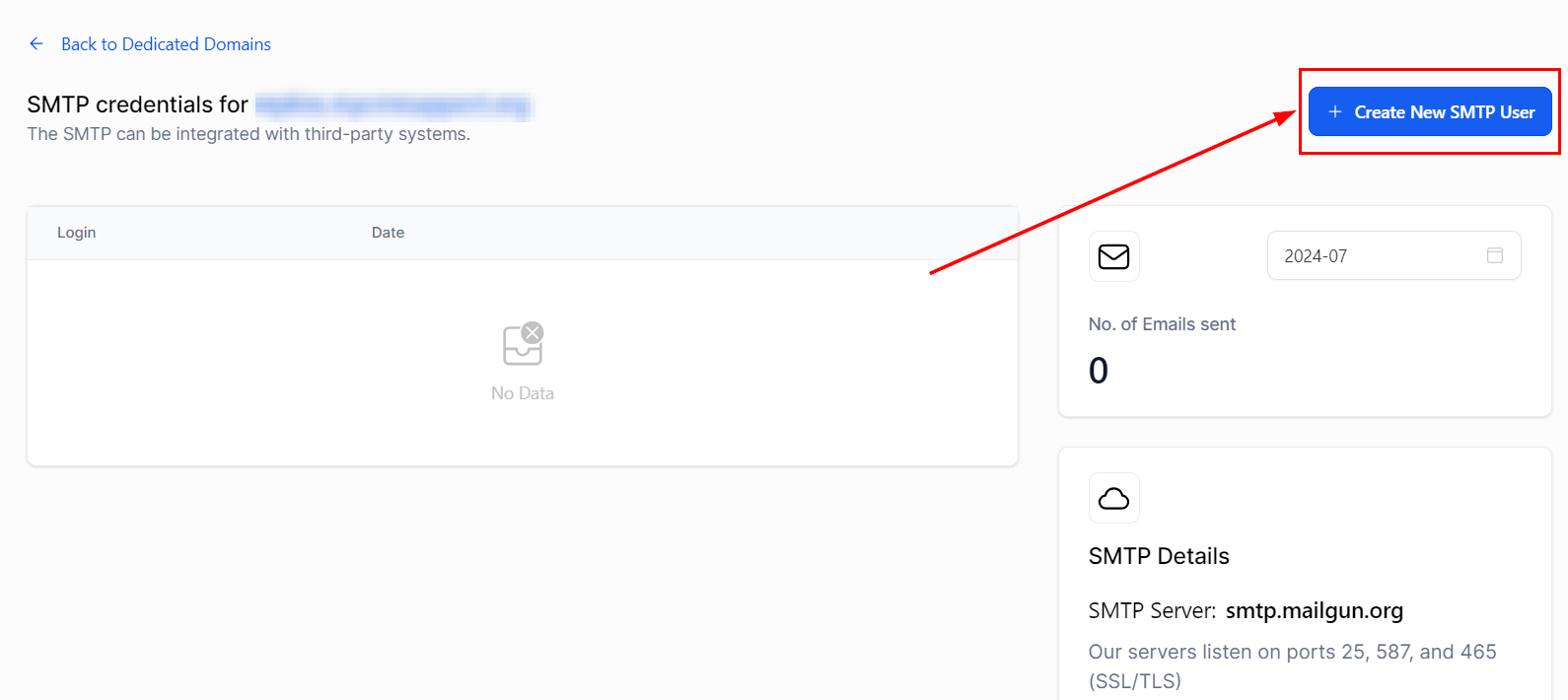
A form will appear prompting you to enter a username and password for the new SMTP user. Ensure that the password is strong and secure, as this credential will be responsible for the authentication and transmission of your emails.
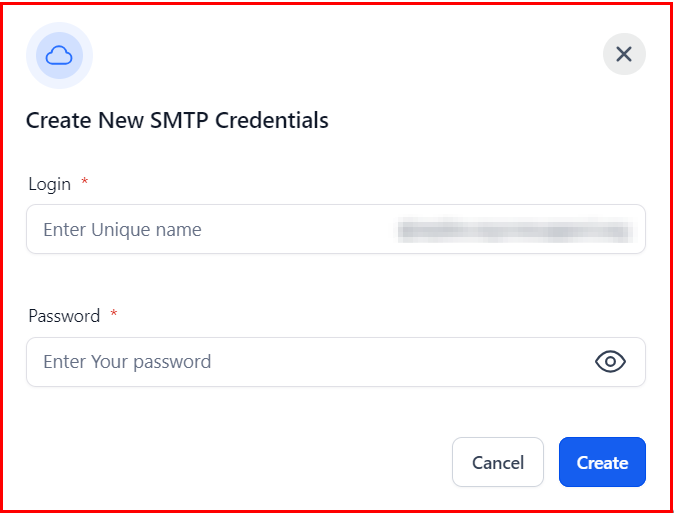
Once you've entered the necessary details, click the "Create" button to finalize and save your new SMTP credentials.
 Note: You can create a maximum of five SMTP credentials for a dedicated domain.
Note: You can create a maximum of five SMTP credentials for a dedicated domain.
SMTP Server Address: smtp.mailgun.org
Secure Connection: TLS/SSL (based on your mail client/website SMTP plugin)
SMTP Username: [[email protected]]
SMTP Password: [YourGivenPassword]
SMTP Ports: 25, 465 (SSL/TLS), 587 (STARTTLS), 2525
Supported Ports by Mailgun:
Our servers support ports 25, 465 (SSL/TLS), 587 (STARTTLS), and 2525.
To reset your SMTP password, click the "Reset Password" button next to your credentials. This action will initiate the process of updating your credentials.
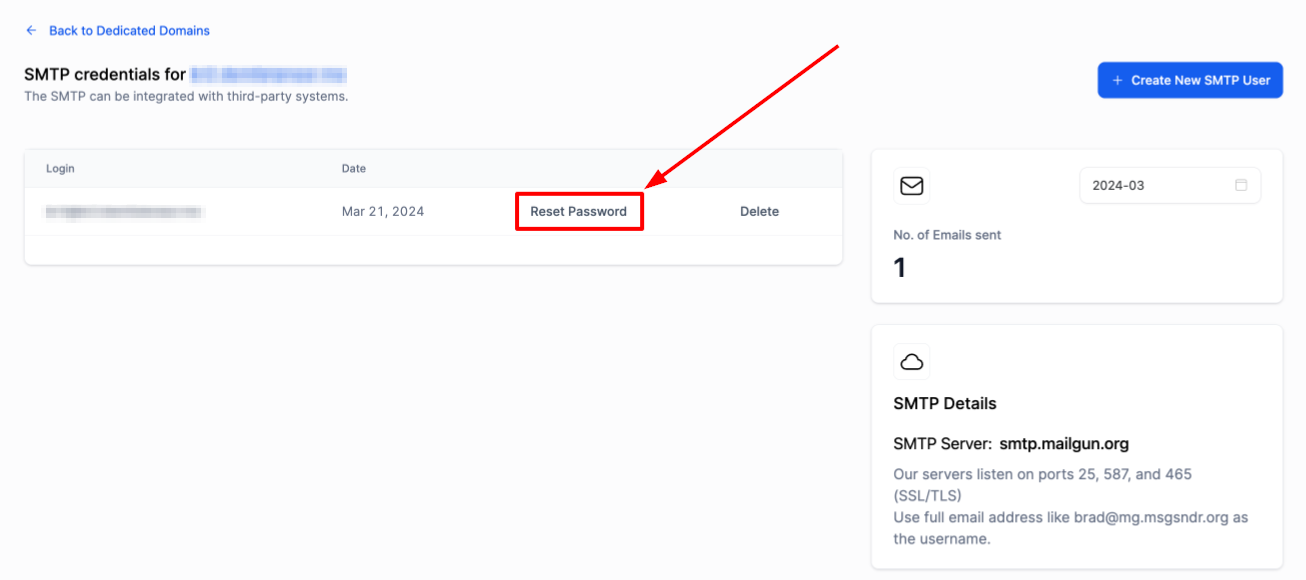
To delete an SMTP credential, click the "Delete" button located next to the specific credential. Confirm the deletion to permanently remove the credential from your settings.
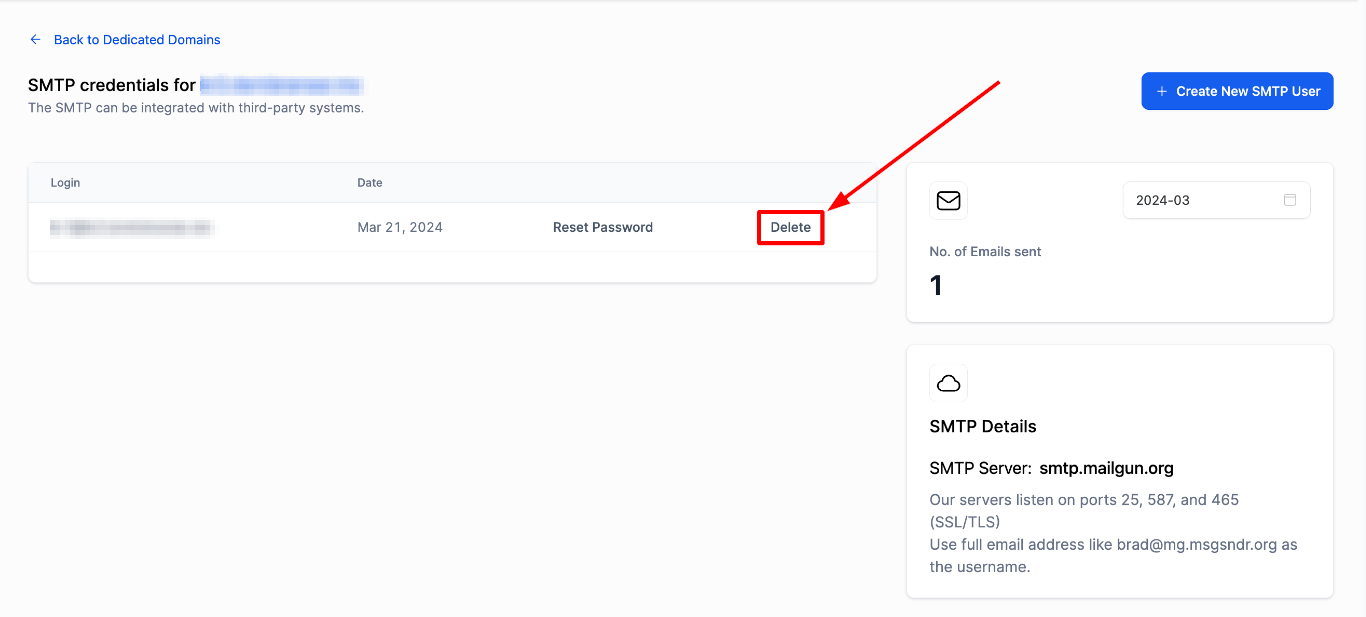
IMAP is used for retrieving messages, whereas SMTP is for sending emails. Since our service does not host mailboxes, we do not support POP or IMAP protocols. For IMAP settings, you should consult your email provider. Here is a quick guide for some common providers:
Google:
Generate an app password in Google
Username: Your email address
Password: Your app password
IMAP Host: imap.gmail.com
IMAP Port: 993
Verizon:
IMAP Host: imap.verizon.net
IMAP Port: 995
AOL:
IMAP Host: imap.aol.com
IMAP Port: 993
For other providers, consult their support pages for specific IMAP settings.
By following the steps outlined above, you can create, reset, and delete SMTP credentials with ease. For IMAP settings, refer to your email provider's guidelines.