Automating Copyright Year Update Using Custom Values and Merge Fields
This article is designed to serve as a comprehensive guide for users looking to automate the update of the copyright year within their CRM. Intended for users of all skill levels, this guide will walk you through the process of using custom values, also known as merge fields, to ensure your copyright year remains current without the need for manual updates. This is particularly useful for maintaining the footer of your website or any communications sent from the CRM.
Understanding Custom Values
Overview
Before diving into the specifics of updating the copyright year, it's essential to understand what custom values are. These are dynamic fields within the CRM that can pull in specific data points, including dates, user information, or custom data, and automatically insert them into your documents, emails, or web pages.
Detailed Explanation
Custom values work by referencing a specific piece of data within your CRM. For instance, when you use a field related to the current year, the CRM automatically retrieves the current year from the system's clock and inserts it wherever the field is placed. This functionality eliminates the need to manually update static information as it changes over time.
Step-by-Step Guide to Updating the Copyright Year
Locate the Page to be Edited: Within your CRM, navigate to the page you want to update such as a funnel or website page, or message template.
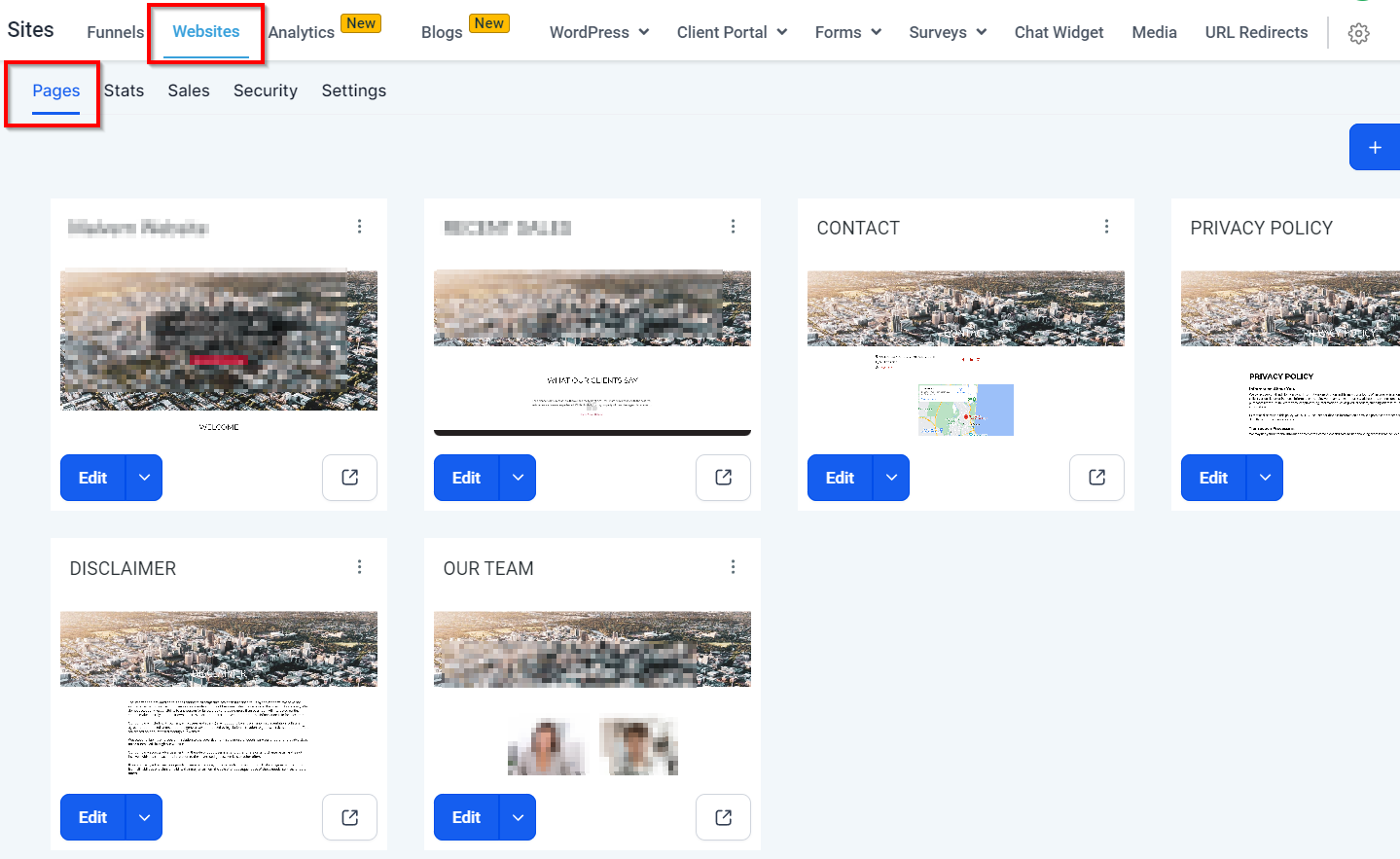
Implement the Merge Field: Once you've identified the correct page, you'll need to add a text element and insert the “Right Now- Year” custom value into your template or web page using the Custom Value icon. If you're updating the footer on your website, replace the hardcoded year (e.g., 2021, 2022) with the field you've identified using the custom value.
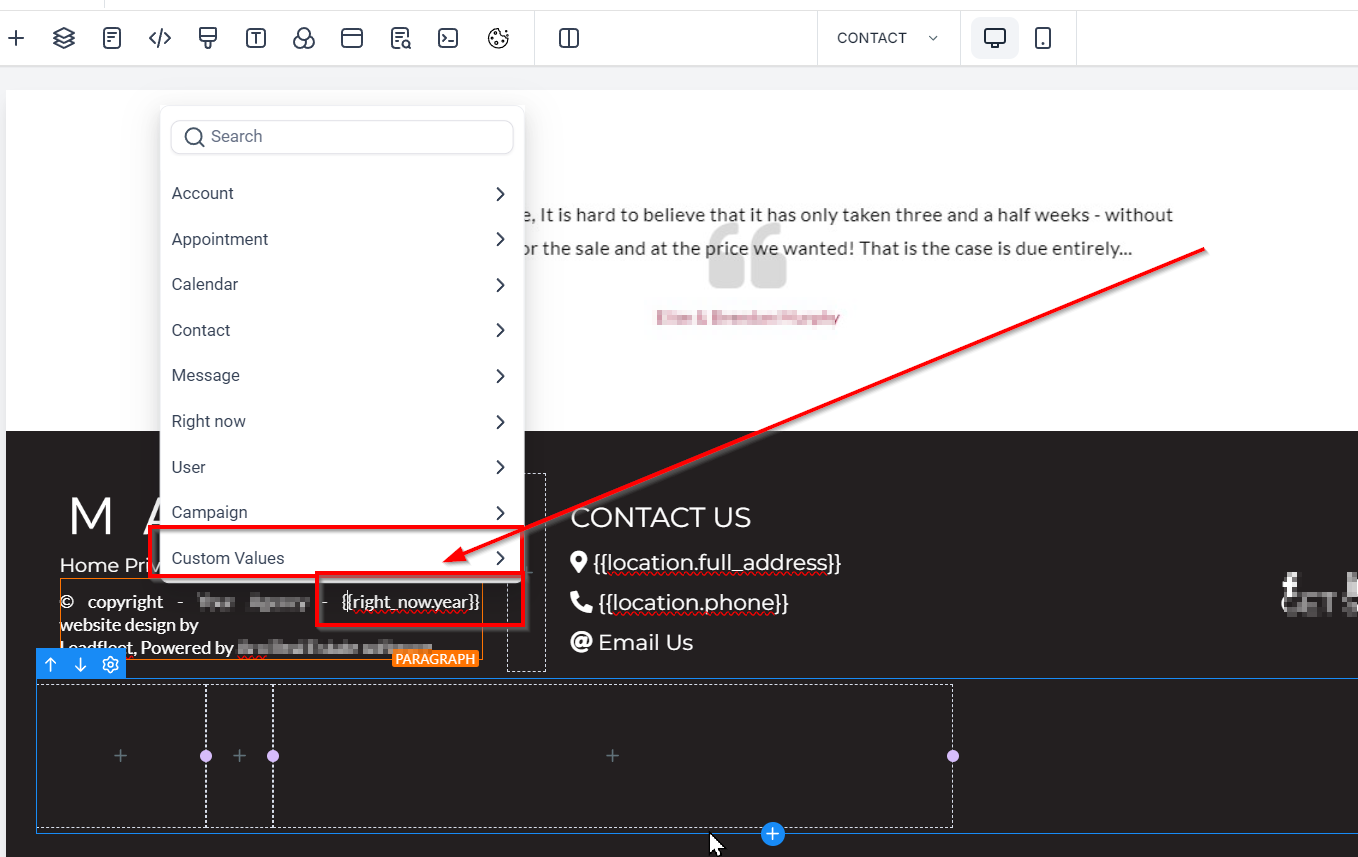
Save and Preview: After inserting the custom value, save your c
changes and preview the document, email, or web page to ensure the current year displays correctly.
Automatic Updates: From this point forward, the year will automatically update to the current year, eliminating the need for manual changes each year.
Troubleshooting and FAQs
The Year Isn't Updating Correctly: Ensure you've selected the correct custom value for the current year. Some fields may display the year a record was created or another year-related data point.
How to Revert Changes: If you need to revert your changes, simply remove the merge field and manually enter the year as before.
