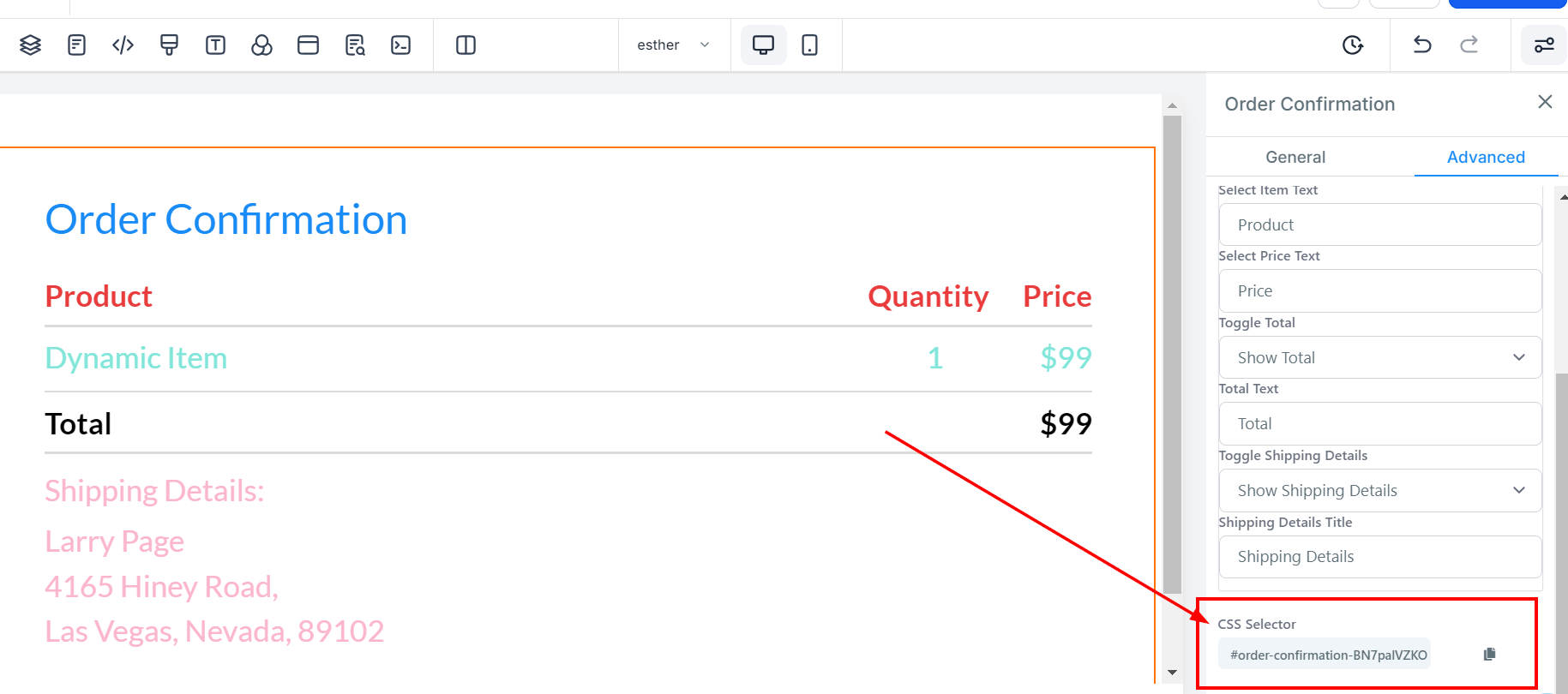The Order Confirmation element allows you to add an order confirmation to your funnel page. This is useful when taking orders in a previous funnel page, and having a confirmation page be your next funnel step. When you add this element, you will notice a variety of customisation options on the left-hand side of the builder.
In General Settings, you will first see the Element Name/Title. By default, this value will be the name of the element you are working on. You have the option to keep this element name the same or change the name. Changing the name of the element is useful when creating funnel pages with multiple elements, providing easy identification.
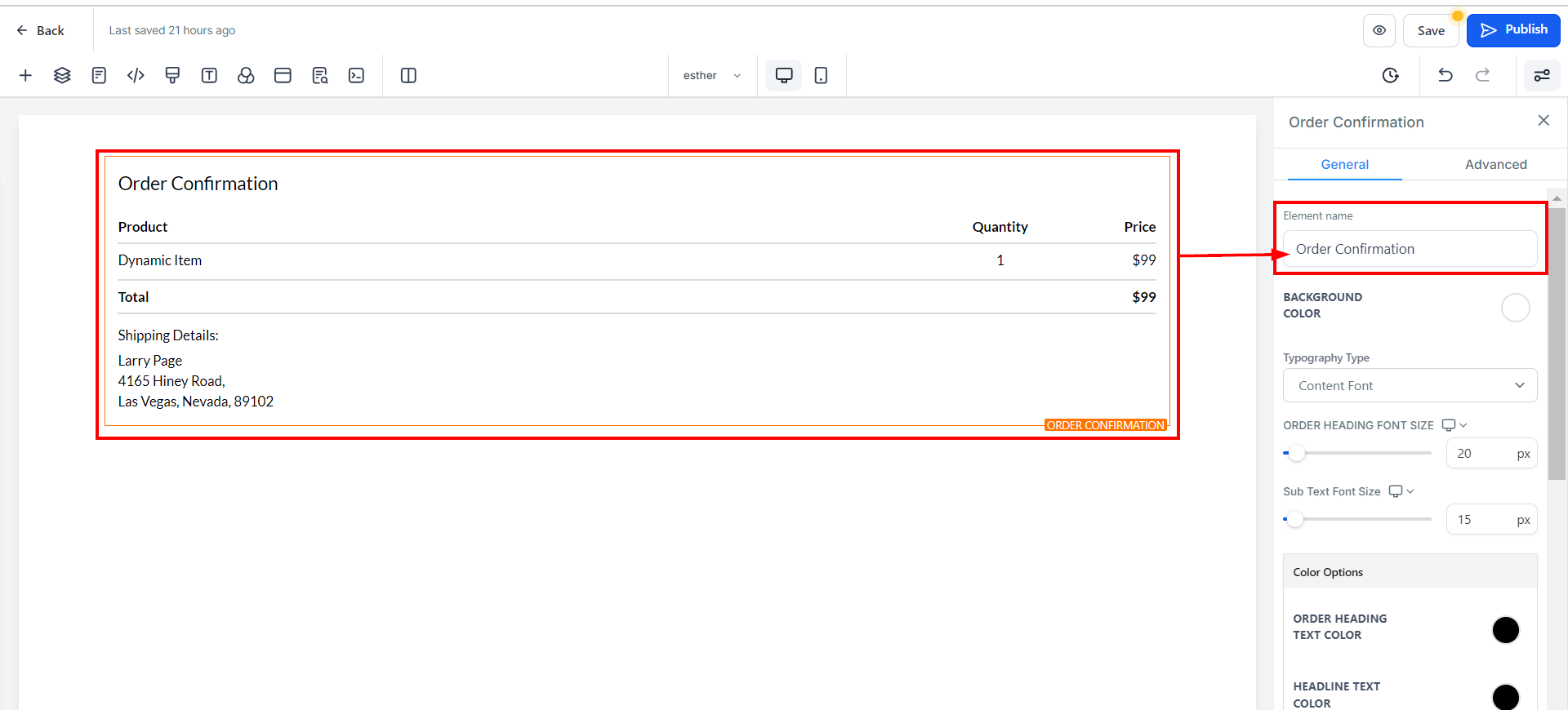
To modify the background colour of your order confirmation element, select the colour icon and choose a colour from the available options.
If your desired colour is not present, you can also add custom colours by entering the colour code in the provided space and clicking Add Colour.
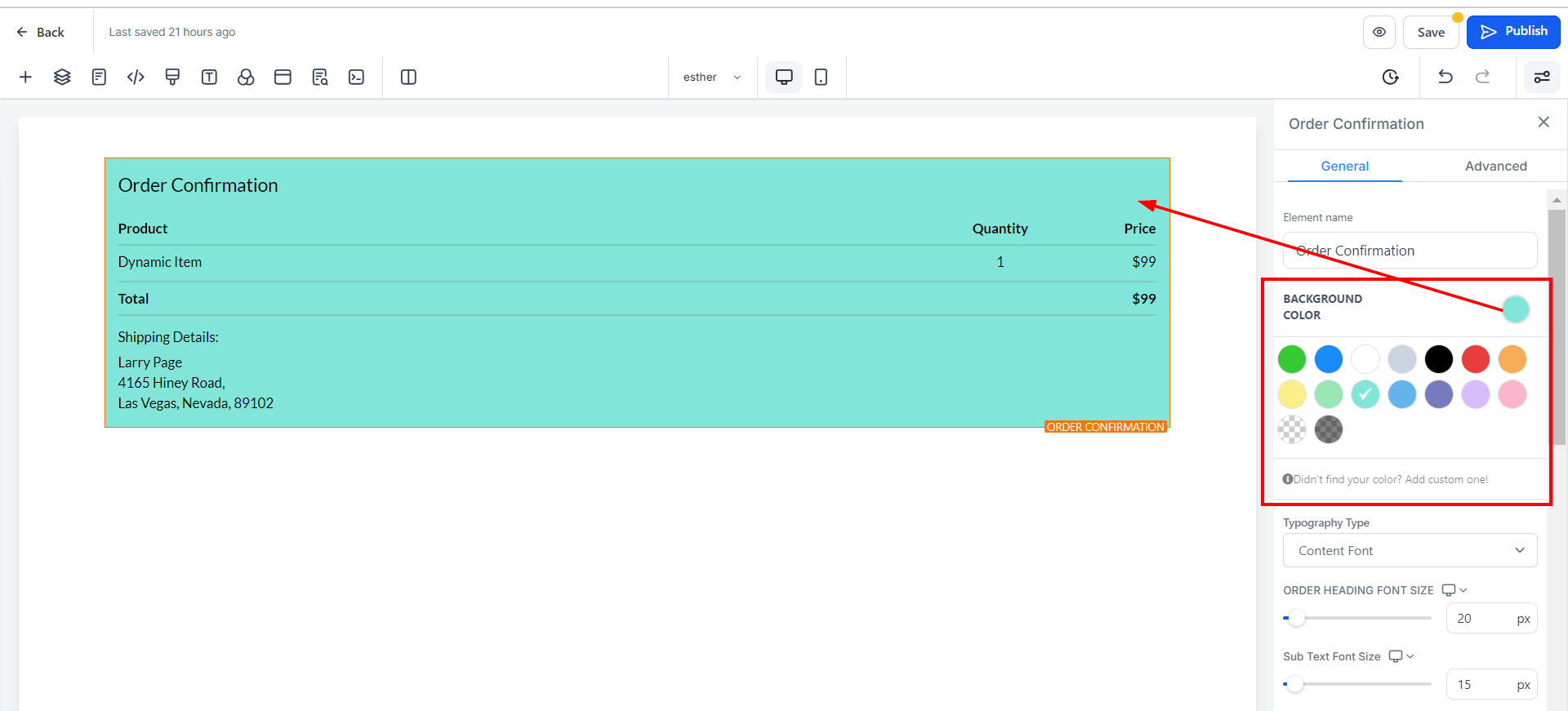
The Typography Type dropdown will allow you to select the font you would like to use for your order confirmation element. You can choose from the headline or content font you set up in settings, or select custom font. If selecting a custom font, you will be able to click Default Font and choose from a variety of different font options.
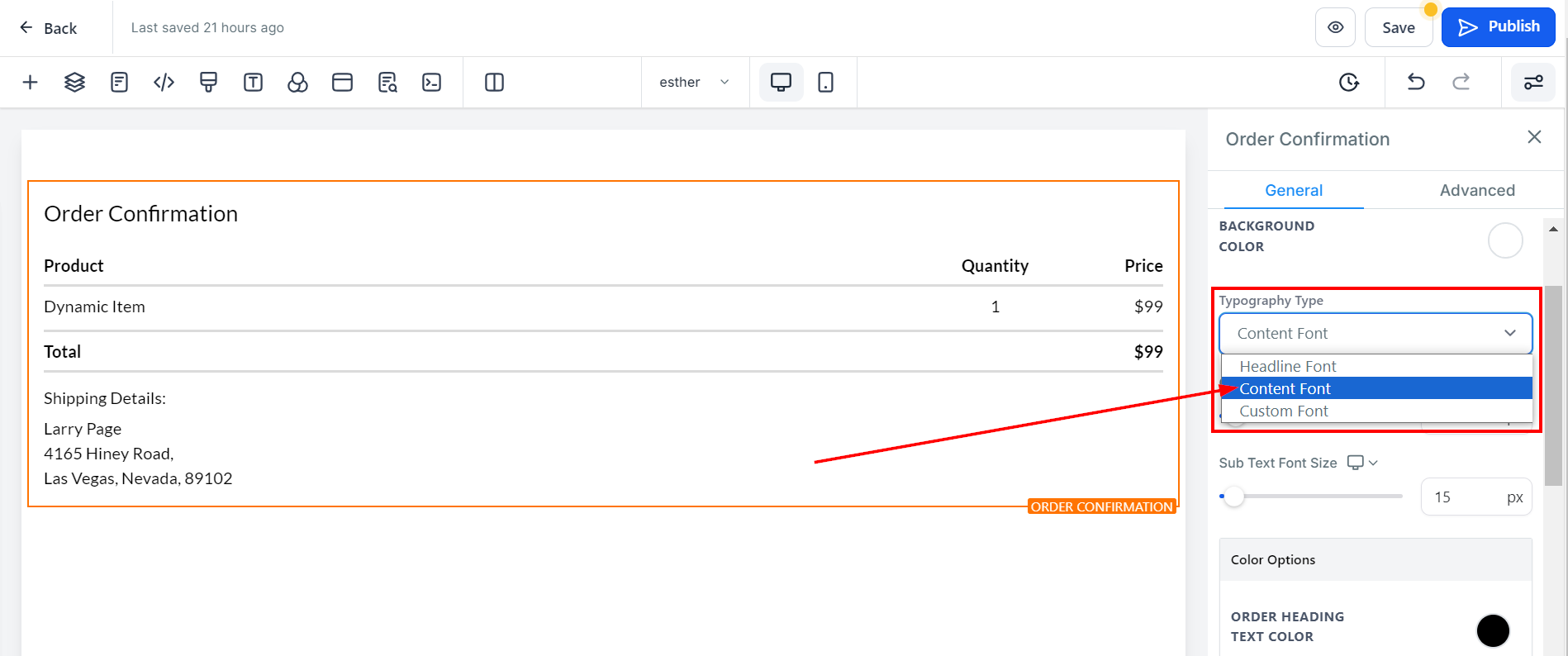
You can adjust the mobile and desktop font sizes of your order heading by adjusting the size bars or typing a number into the given field.
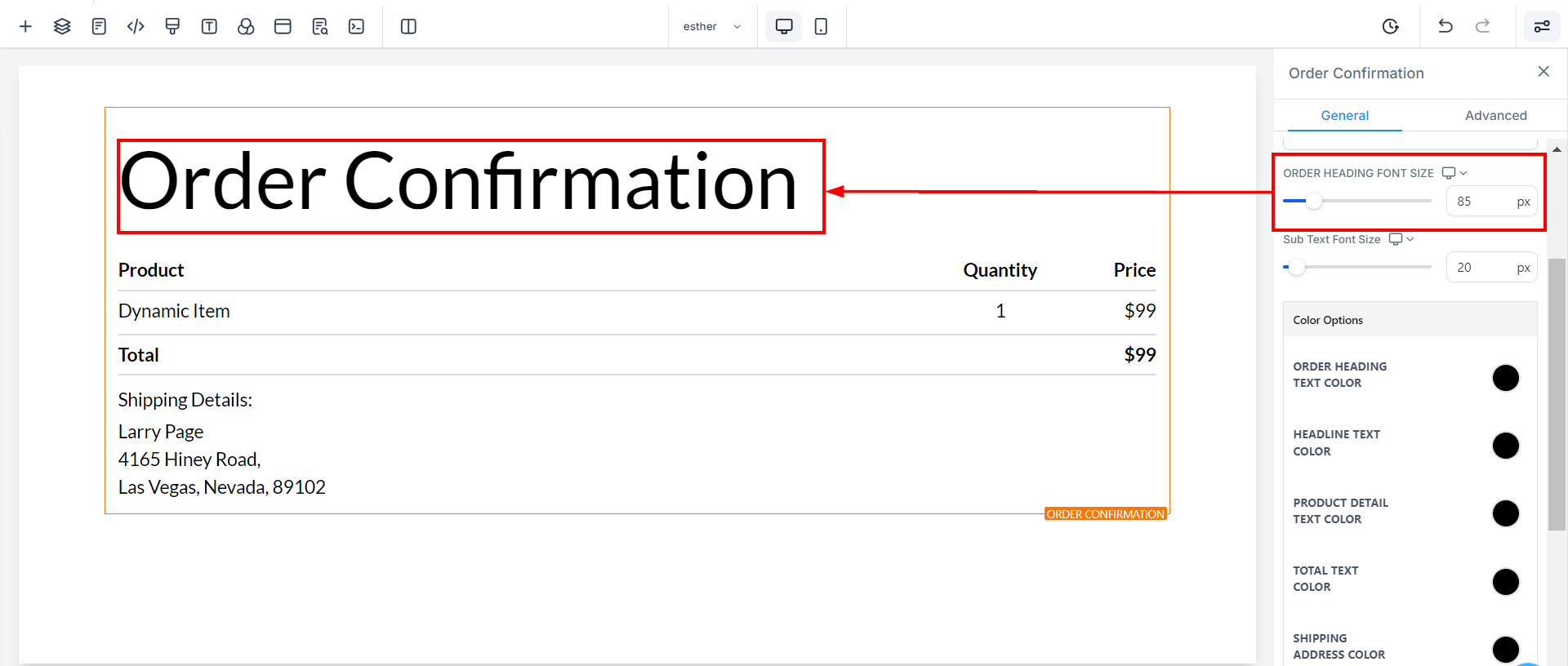
You can adjust the mobile and desktop font sizes of your sub-text simply by adjusting the size bars or typing a number into the given field.
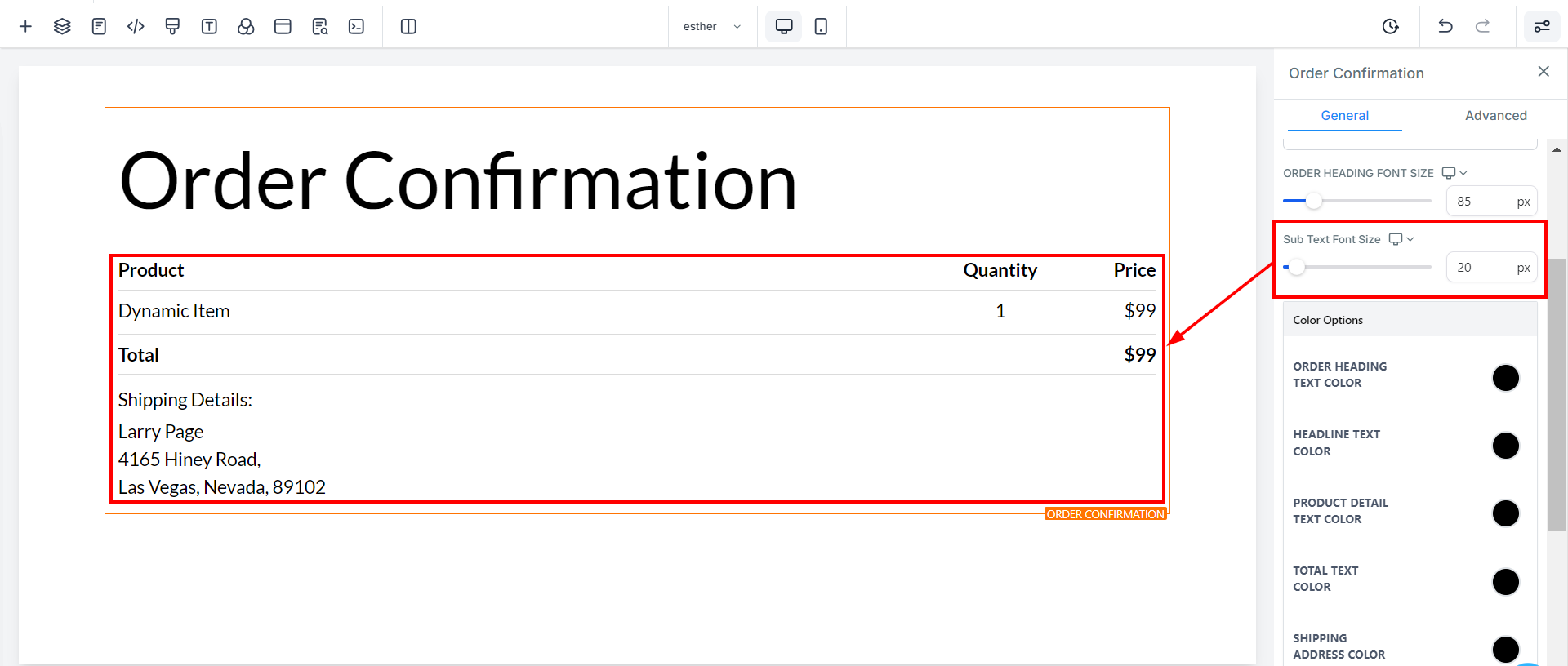
Order Heading Text Colour
You can only edit the Order heading text colour here
Headline Text Colour
You can only edit the Headline text colour here
Product Detail Text Colour
You can only edit the colour of the Product detail (Dynamic Item) here.
Total Text Colour
You can only edit the Total text colour here
Shipping Address Colour
If you have a shipping address on this page, you can only edit the colour here.
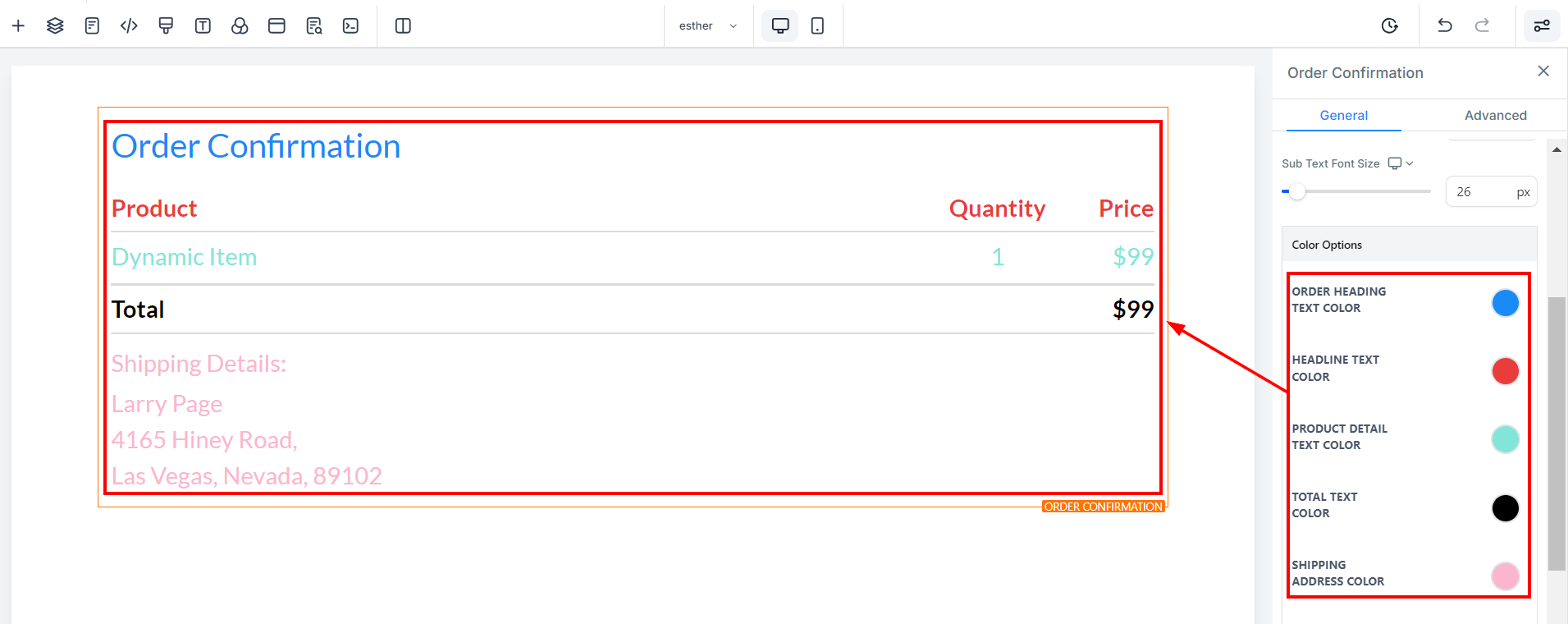
To adjust your video content, there are various spacing options available.
The Padding Left, Right, Top, and Bottom options use toggle bars to move the content either to the left, right, top, or bottom depending on the selected toggle bar.
Additionally, you can adjust the top or bottom margin of your content through the Margin Top and Bottom options.
For all of these spacing options, you can either use the toggle bar or type a number in the field provided to keep your funnel spacing uniform.
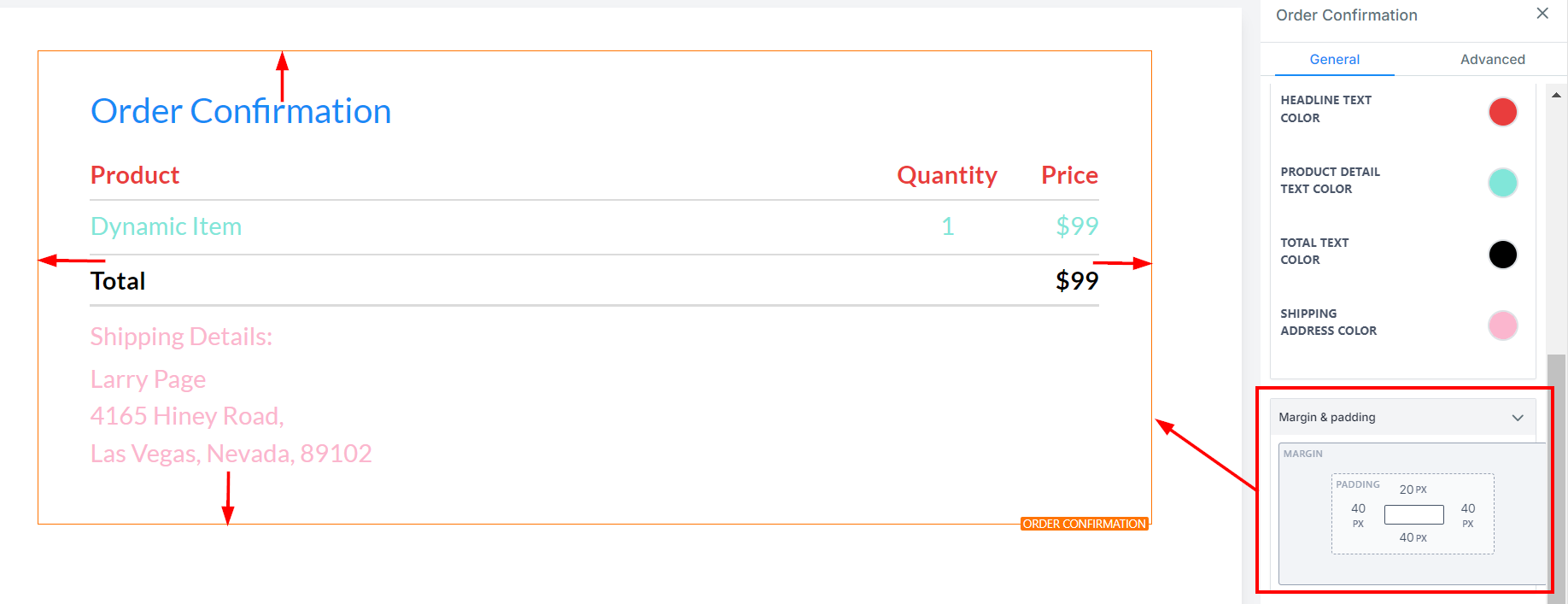
You can decide if you want this particular Edit option to be visible on only mobile devices, desktops, or both by clicking on it to highlight the icon.
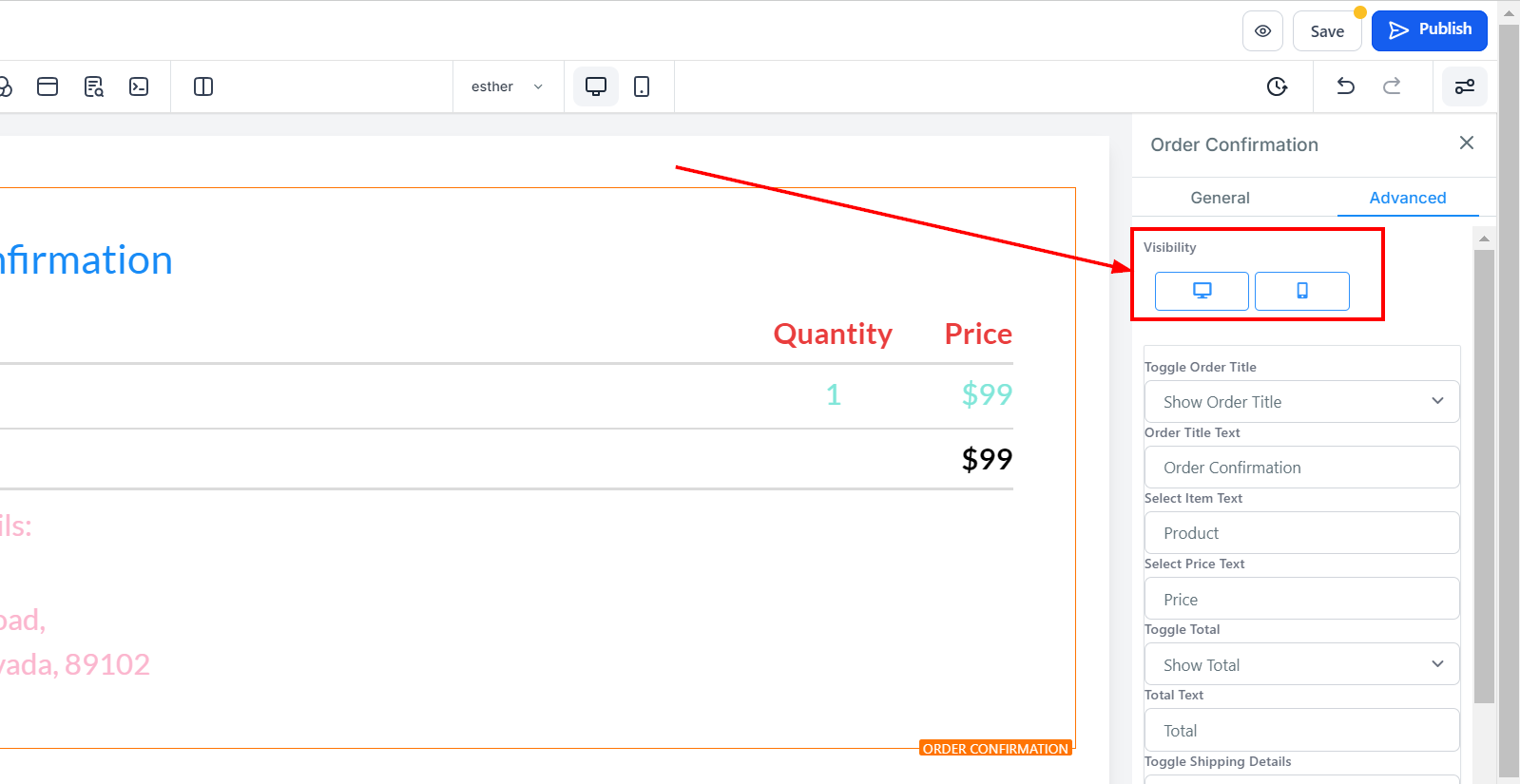
You can decide to show a form field for the "Order title" or you can hide it.
You can edit the description in the Order title (Order Confirmation) form field here.
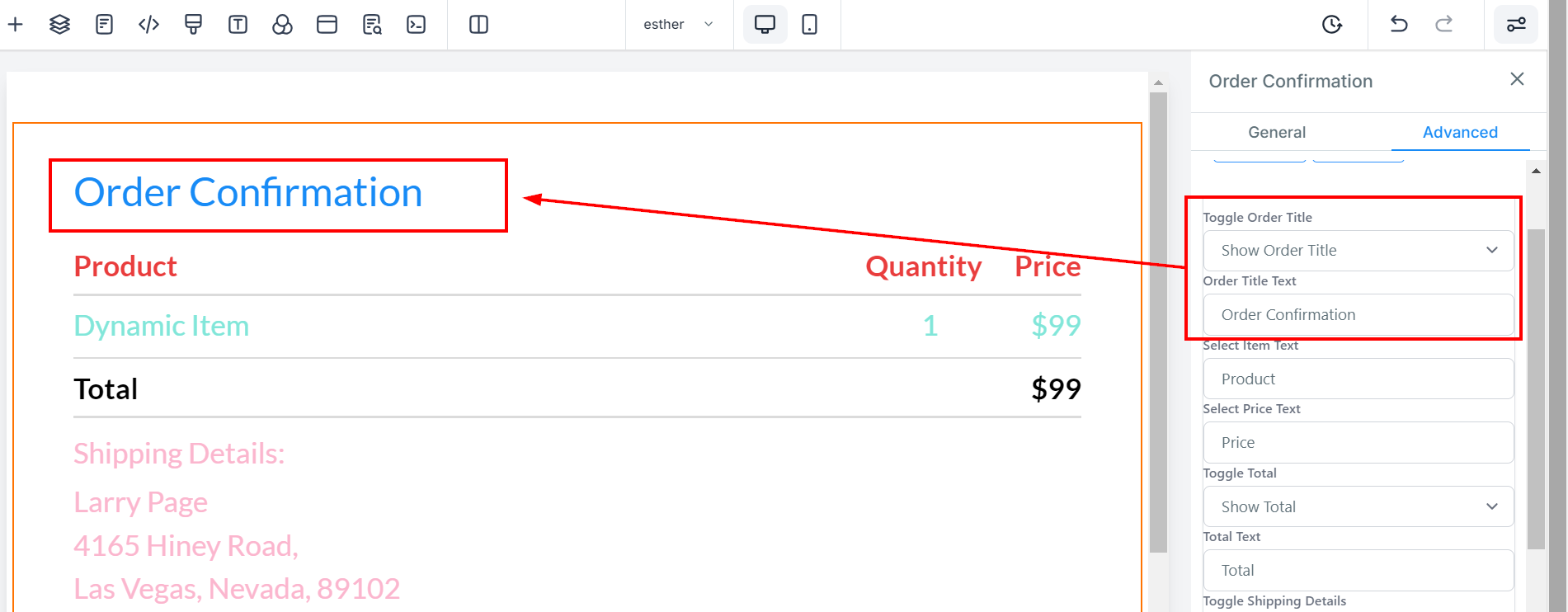
You can edit the description of your Item and Price text form field here.
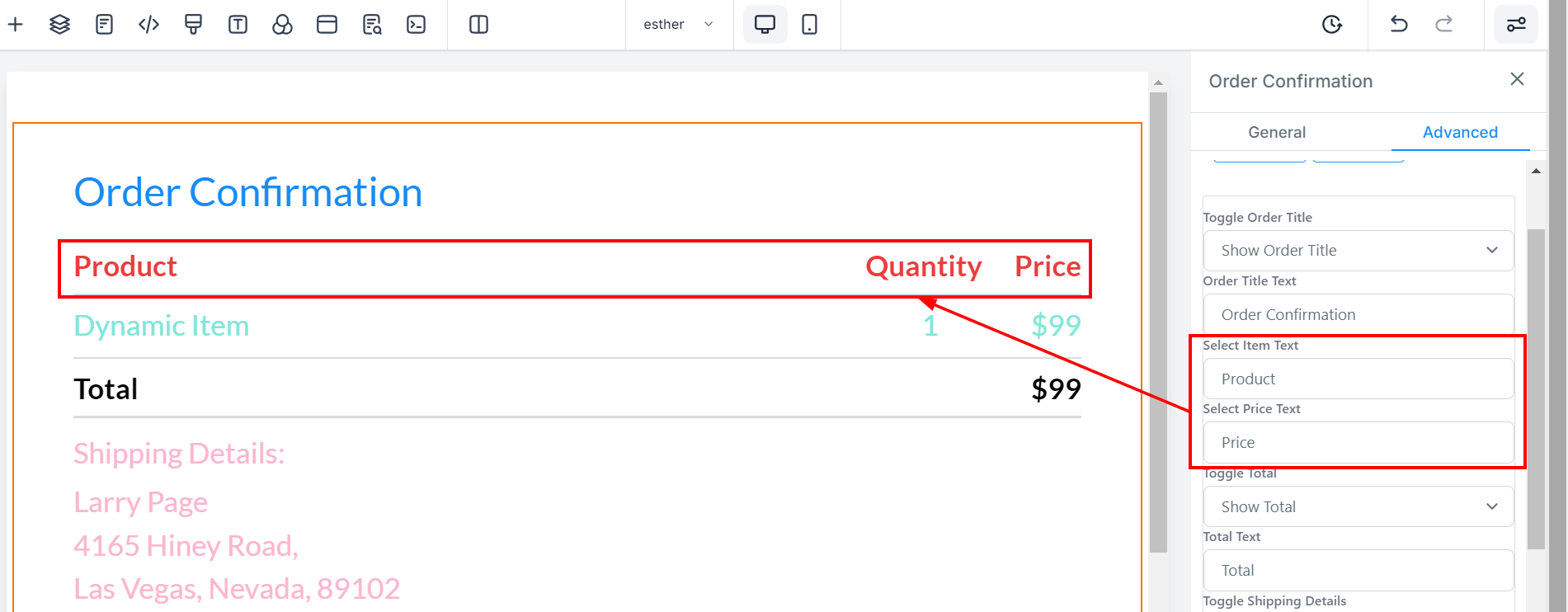
You can decide to show a form field for the "Total" text or you can hide it.
You can edit the description in the Total form field here.
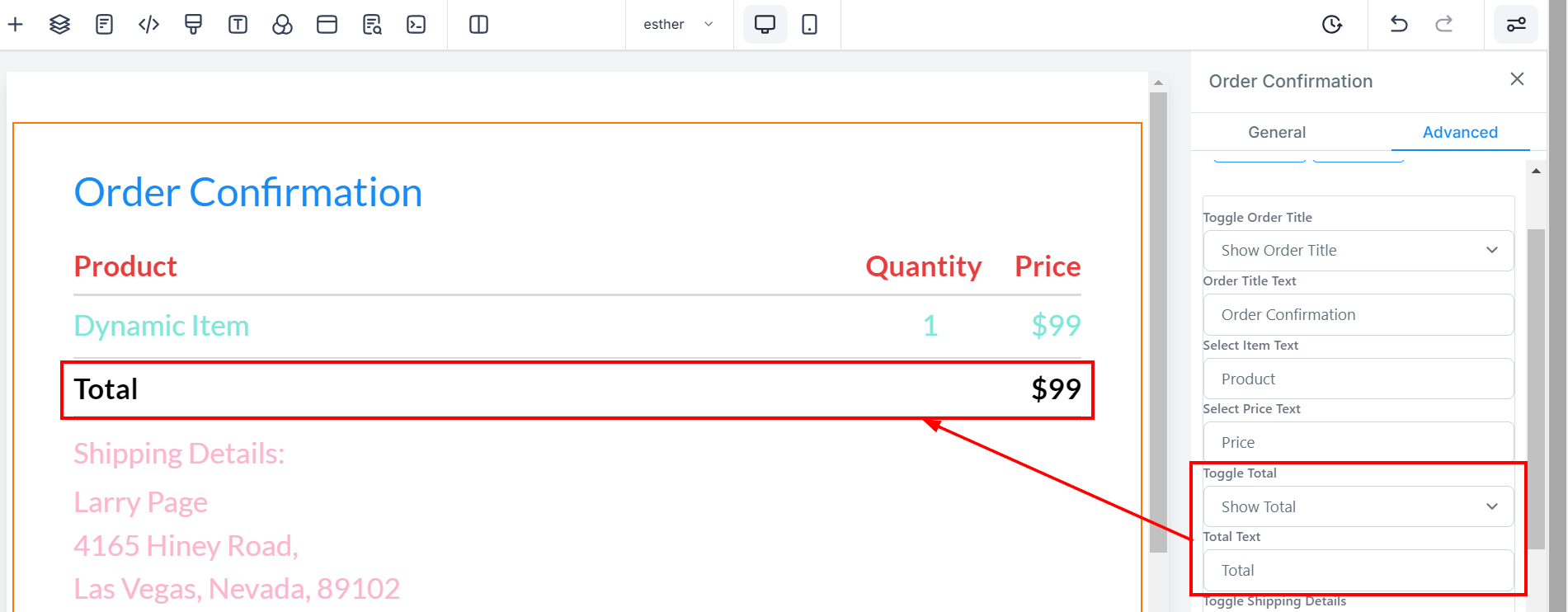
You can decide to show a form field for "Shipping details" or you can hide it.
You can edit the description in the Shipping detail title form field here.
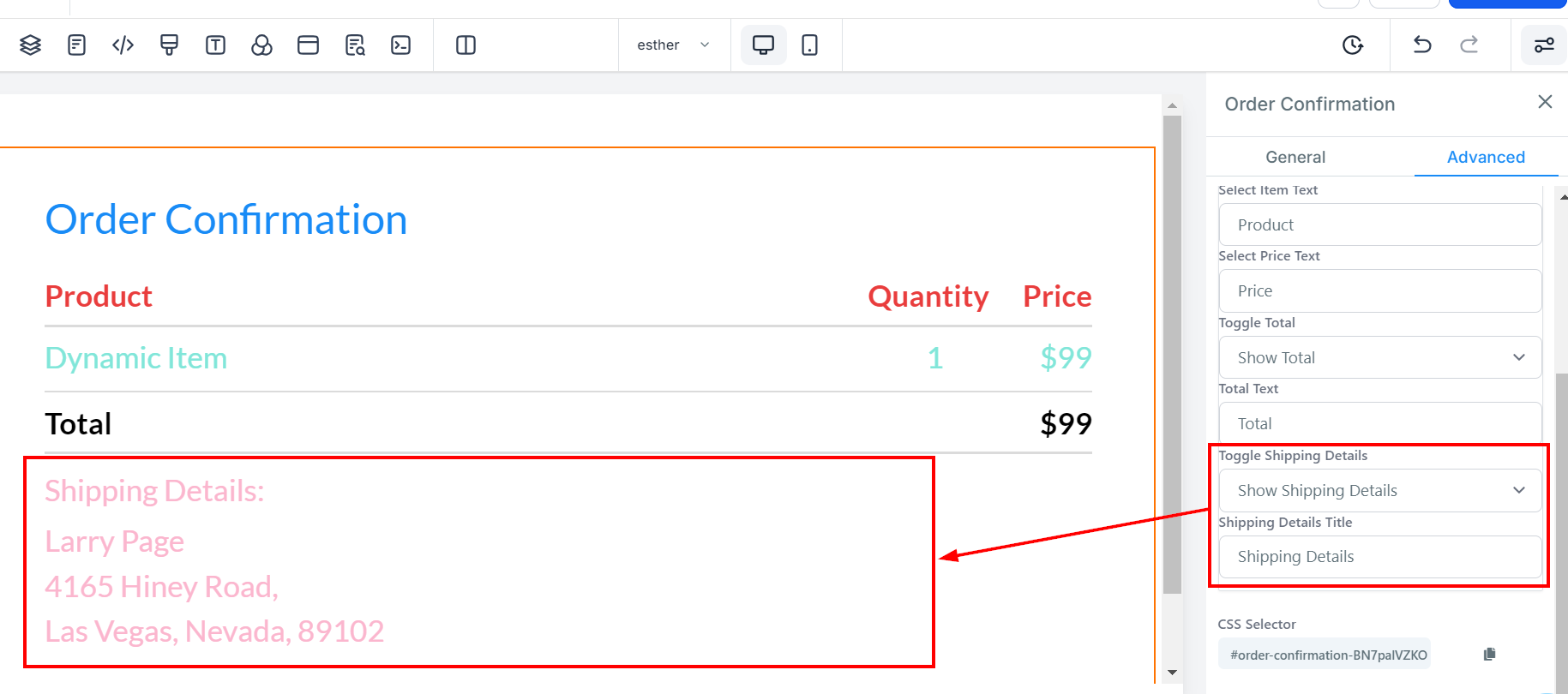
If you need to copy the Custom CSS, just click on the "Copy" icon on the right side of the reference code.