Whether you prefer a professional tone or a more casual approach, you can customize the emails sent concerning your Documents and Contracts to perfectly align with your brand and communication style.
Hover on the Documents & Contracts dropdown, and click on All Document & Contracts, then head to the Settings page.
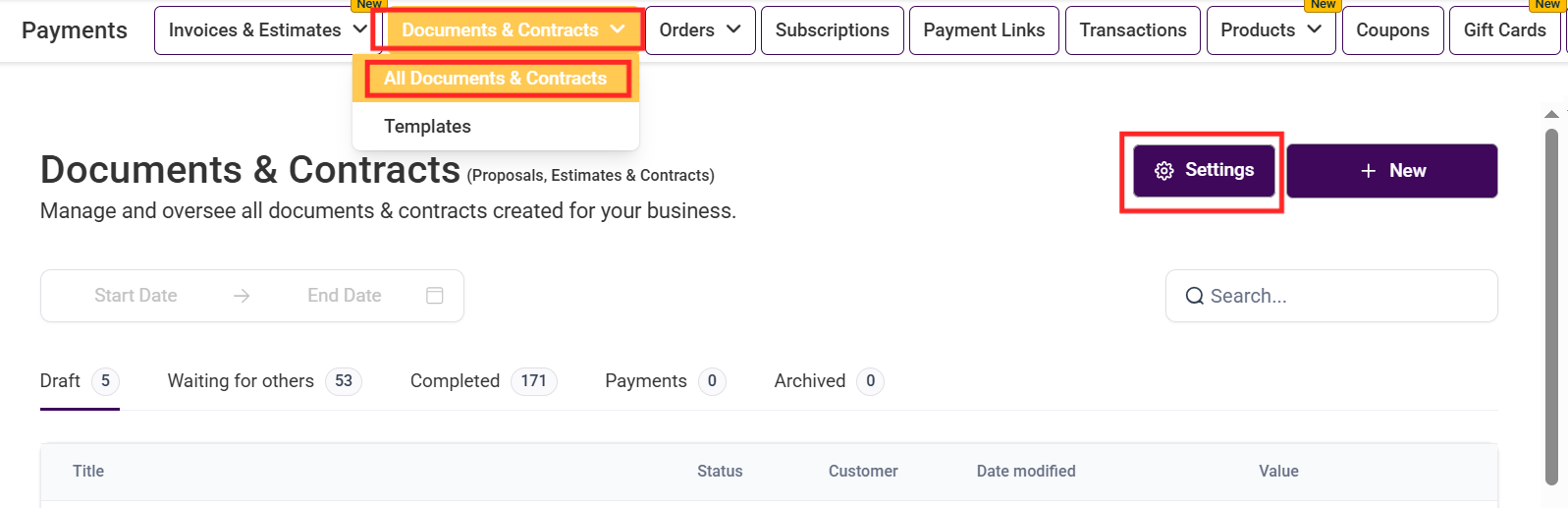
There are three options within the Settings to be configured:
Customer Notifications
Team Notifications
Product Invoicing
Configure Email Sender: Enter the name and email from which all customer notifications should be sent.
Configure CC Recipients: Include CC recipients when finalizing and sending documents. First, toggle on Configure CC Recipients, in the dropdown, then select the contact you want to CC. The global CC settings will be applied to:Templates.Individual documents.Public documents.
Templates.
Individual documents.
Public documents.
Document Received: Toggle on the Document Received button to enable the template used in sending documents.Email Template: Choose the email template you want to be sent when a document is received from the drop-down menu.Email Subject: Summarize the main point of your email.
Email Template: Choose the email template you want to be sent when a document is received from the drop-down menu.
Email Subject: Summarize the main point of your email.

4. Document Signed: Toggle the Document Signed button to send a notification to the customer when the document has been successfully signed.
Email Template: Choose the email template you want to be sent when a document is signed from the drop-down menu.
Email Subject: Summarize the main point of your email.

When enabled, team notifications will automatically be sent to the user who is sending the proposal or document by default. This ensures that everyone involved is kept in the know, facilitating better teamwork and communication.
Override Sender Details: Enter the name and email from which all team notifications should be sent.
Document Signed: Toggle the Document Signed button to send an internal notification when the document has been successfully signed/accepted by the recipient.
Email Template: Choose the email template you want to be sent when a document is received from the drop-down menu.
Email Subject: Summarize the main point of your email.

This feature enables users to create, send, and manage invoices efficiently.
Direct Payment: Toggle this on to Redirect the customer to the invoice immediately after the signing is completed. enable the collection of Payment Immediately after signing.
Product Invoicing: This is automatically toggled on when Direct payment is toggled off. It allows invoices to be generated and delivered to the client upon the completion of the document. By default, the toggle is turned off, meaning the invoice will be created but not sent to the customer for payment.

Insert custom values such as links, customer details, total amounts, and other information directly into your email content, thereby enhancing your communications' engagement and informational value.
Navigate to the Template section and create a new template.
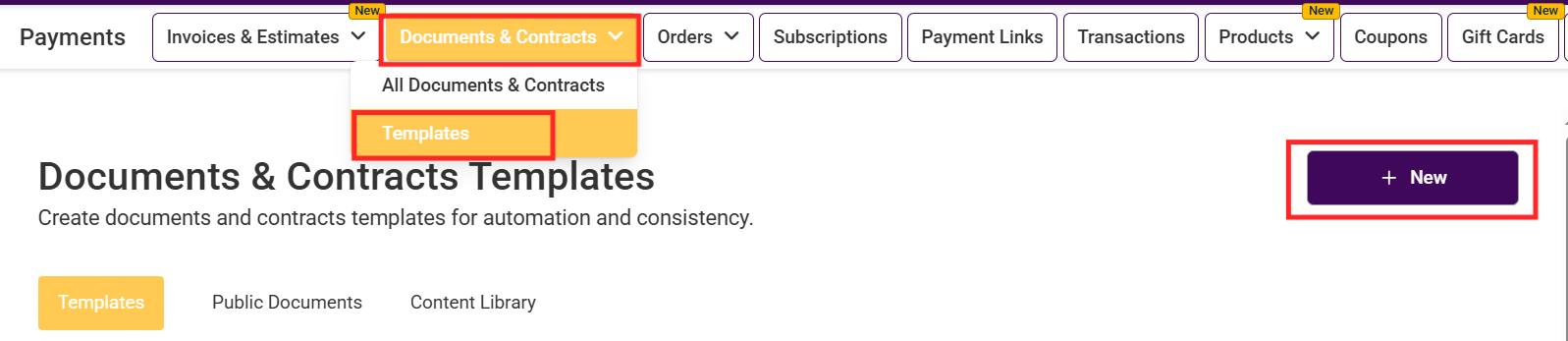
Click on New Template to create a template from scratch, upload a PDF of your choice, or you can create a Public Document.
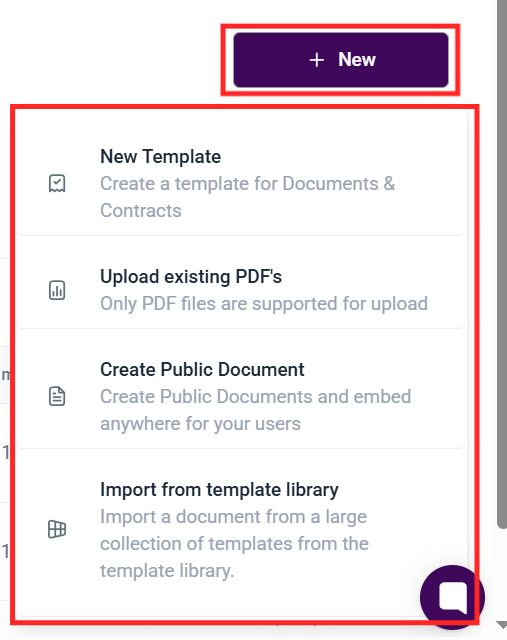
This feature allows you to insert dynamic placeholders into the document.

Enable Direct Payment: Toggle on to collect payments from clients immediately after the customer signs the contract.
Enable Send Invoice: Toggle off Enable Direct Payment, to turn on “Enable Send Invoice”. This allows invoices to be sent to the customer's email after signing the contract.

On the top right side of the template builder, you will find the Custom Values Icon. Use this to add already created custom values to the template.

 NOTE: A text element must be added to the template before the Custom Values icon would be accessible.
NOTE: A text element must be added to the template before the Custom Values icon would be accessible.

You can add a CC when sending a document through email.

Finally, remember to click on the Save button after making any changes to the template.

This feature in your CRM makes managing your documents and contracts easy and efficient. With customized notifications and invoicing, you can ensure clear communication between your team and clients.