Having a good social media presence helps your business achieve bigger audiences and promote more sales. One of the ways you can amplify that reach is by integrating your Facebook account into your CRM, doing so enables seamless access to incoming Messenger Messages directly within the conversation tab.
 Please Note: Facebook messaging connection settings are only available for Facebook Pages connected to Meta Business.
Please Note: Facebook messaging connection settings are only available for Facebook Pages connected to Meta Business.

When you receive a message notification, the CRM indicates the platform from which the message originated, which is especially helpful when managing multiple integrated communication channels.
If a client has previously contacted your business through Facebook, you can respond via Messenger directly within the contact conversation. However, if the client has not communicated with you through Facebook before, the option to send a Facebook message will not be available.
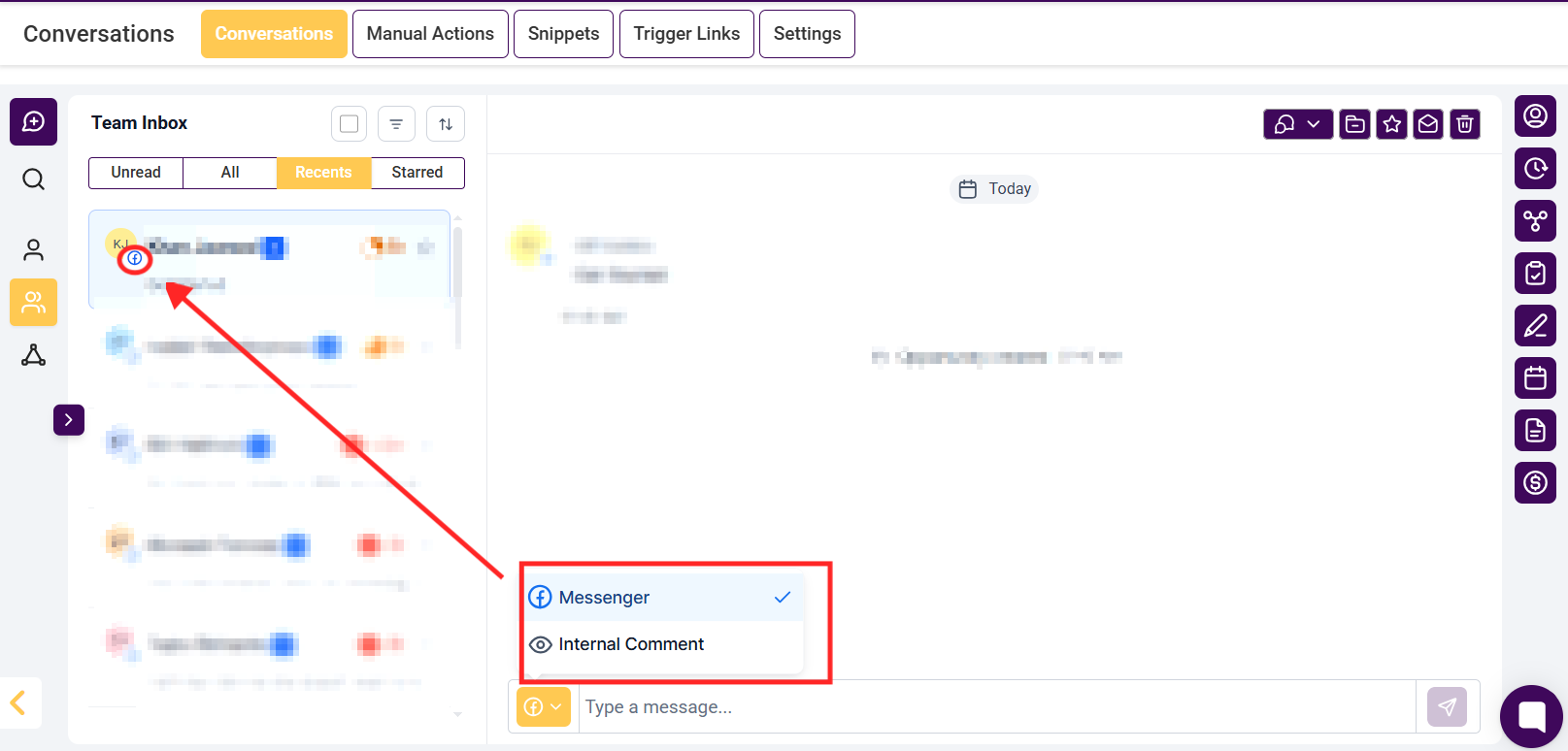
To attach files or images to your Facebook message, click the paperclip icon at the bottom of the message box. This action will open a file explorer window, allowing you to select and upload the desired files or images. Follow the prompts to complete the attachment process.
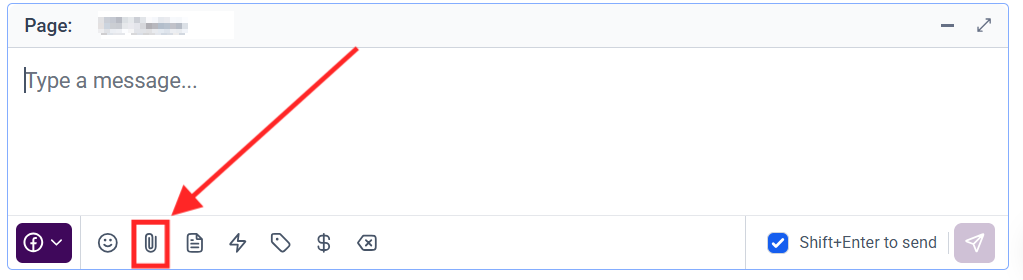
To include an emoji in your message, click the smiley face icon at the bottom of the message box. You can search for specific emojis using the search bar or browse through different categories. To add multiple emojis, simply repeat the process for each one.
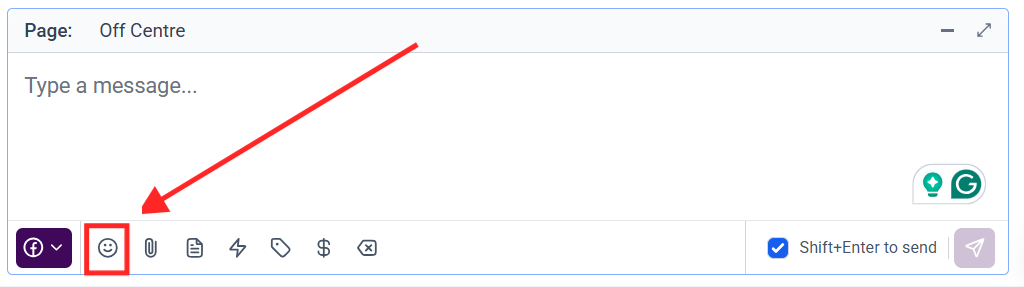
You can also leverage SMS templates within your Facebook messages. To do so, click the paper icon at the bottom of the message box. A popup will appear, allowing you to select from your existing snippets in the CRM. Choose the desired template from the dropdown menu and click 'Use Template' to insert it into your message.
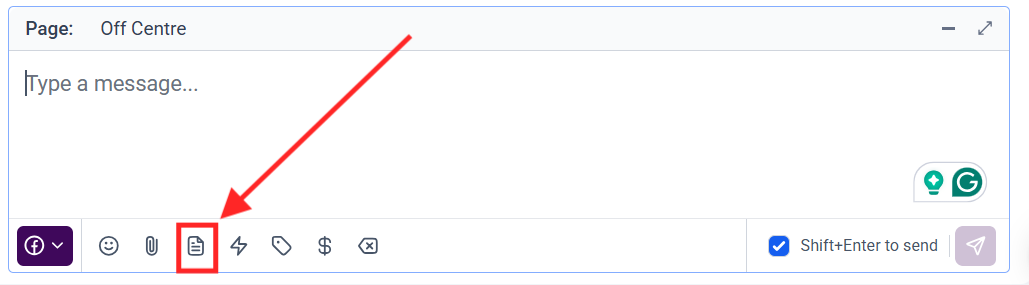
To request payment from a customer, click the money icon next to the SMS template icon in the message box. A popup will appear, prompting you to fill in the necessary invoice details. Once completed, click 'Copy link and mark as sent' to finalize the process.

By clicking the 'tag' icon, you can access and insert custom values into your messages. Using custom values allows you to personalize communications and enhance customer engagement.
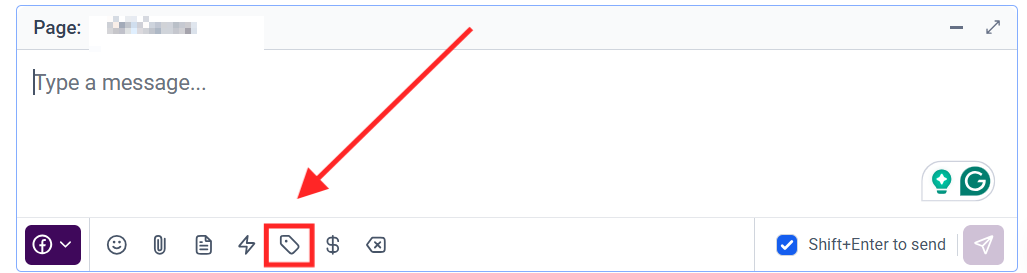
To minimize the message box, click the icon located in the top right corner, resembling four corners. This will collapse the message box and discard any unsent content, so ensure that you send or save your message before closing.
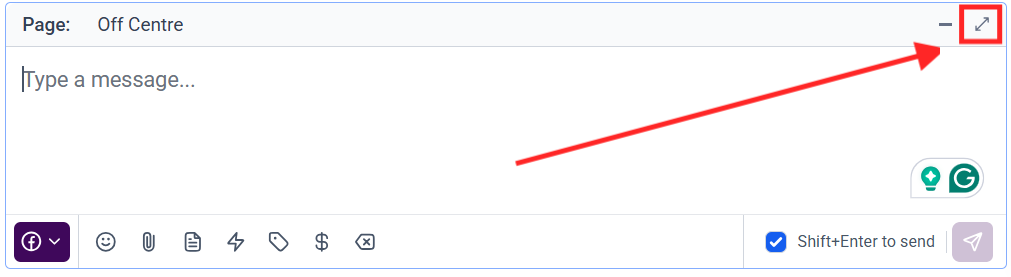
This not only allows you to manage multiple communication channels efficiently but also provides various features like file attachment, emoji inclusion, SMS template usage, and payment requests directly through Facebook messages. These tools enhance your ability to engage with clients, offering a seamless and professional customer experience.